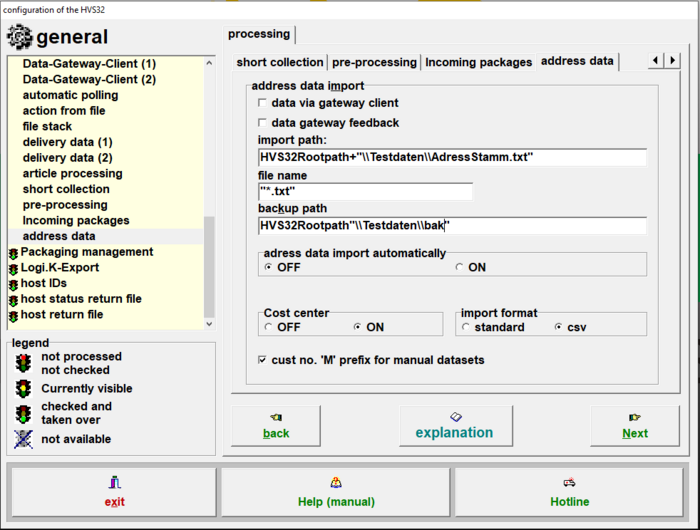Configurator: address data: Unterschied zwischen den Versionen
Zur Navigation springen
Zur Suche springen
Ddang (Diskussion | Beiträge) |
Ddang (Diskussion | Beiträge) |
||
| Zeile 27: | Zeile 27: | ||
:After the processing, the import file is moved into this path and archived as backup. | :After the processing, the import file is moved into this path and archived as backup. | ||
| − | = | + | = Address data import automatically = |
| − | + | if the automatic address data import is activated, the import file is imported into the HVS when using address data. If an address entry is not found, there will be a new request for the import. | |
| − | = | + | = Cost center = |
| − | + | With this you activate the field entry for the cost center in address data. | |
| − | = | + | = Import format = |
| − | + | Here you can determine the format in which you want to import the address data. | |
=== Standard === | === Standard === | ||
| − | :Standard | + | :Standard is a text format with set field lengths. |
=== CSV === | === CSV === | ||
| − | :CSV | + | :CSV is a text format with variable field lengths and is separated by a field separating character. |
| − | = | + | = Cust no. 'M' prefix for manual datasets = |
| − | + | If the cust no. 'M' prefix is active, the letter M will be put in front of the customer no. when a new dataset is created. | |
| − | = Import | + | = Import mapping = |
| − | + | The mapping for the import file can be set in the menu dataexport/import settings under the tab customer data. | |
Version vom 21. Juli 2023, 16:56 Uhr
Here you can change the import path and other settings for the processing with adress data.
Adress data import
Data via gateway client
- If this box is checked, you can transmit data sets for the address data via the Gateway-Client.
Data gateway feedback
- With this option, the data gateway receives a feedback from HVS32, after the shipment has been processed.
Import path
- Here you can enter the path which will be used by the loading option in the address data.
File name
- Here you can check the import file for a specific name. By default, it is defined with the *. file format (e.g. TXT). That means it is filtered for all TXT files that are in the import path.
Backup path
- After the processing, the import file is moved into this path and archived as backup.
Address data import automatically
if the automatic address data import is activated, the import file is imported into the HVS when using address data. If an address entry is not found, there will be a new request for the import.
Cost center
With this you activate the field entry for the cost center in address data.
Import format
Here you can determine the format in which you want to import the address data.
Standard
- Standard is a text format with set field lengths.
CSV
- CSV is a text format with variable field lengths and is separated by a field separating character.
Cust no. 'M' prefix for manual datasets
If the cust no. 'M' prefix is active, the letter M will be put in front of the customer no. when a new dataset is created.
Import mapping
The mapping for the import file can be set in the menu dataexport/import settings under the tab customer data.