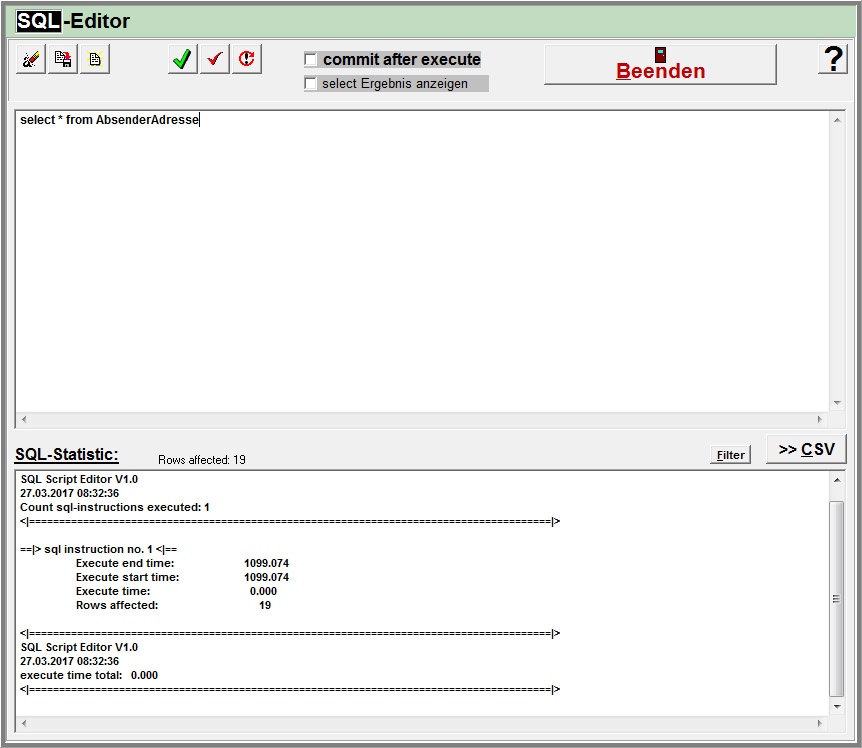Database: SQL-Editor: Unterschied zwischen den Versionen
Mnh (Diskussion | Beiträge) |
|||
| (4 dazwischenliegende Versionen von 2 Benutzern werden nicht angezeigt) | |||
| Zeile 1: | Zeile 1: | ||
| + | [[de:Datenbank:_SQL-Editor]] | ||
'''<span style="font-size:xx-large;">[[File:Gefahr.jpg|left|Hinweis auf eine Gefahr]]</span>''' | '''<span style="font-size:xx-large;">[[File:Gefahr.jpg|left|Hinweis auf eine Gefahr]]</span>''' | ||
| Zeile 13: | Zeile 14: | ||
: | : | ||
| − | + | Within the SQL-Editor you can directly send SQL statements to the HVS32 database. | |
[[File:SQLEditor.jpg|Ansicht des SQL-Editors]] | [[File:SQLEditor.jpg|Ansicht des SQL-Editors]] | ||
| − | + | In the upper textfield you are able to write a SQL Statement/Select Query. By clicking the green check icon you will execute the sql instruction. | |
| − | + | You will see the results in the lower textfield only when you activate the checkbox "select Ergebnis anzeigen". | |
| − | + | With the left handed buttons you are able to clear the entered statement or to save / open a sql file. | |
| − | + | The Button ">> CSV" gives the ability to export/save the result of your sql query to a csv file. | |
| − | + | Info: If you make "Updates", those are not saved until you make a "Commit" with the red check button, or otherwhise you can activate the checkbox "commit after execute" so it will be done automatically.. | |
Aktuelle Version vom 29. Juli 2021, 09:19 Uhr
Attention!
- You should use this menue only after consulting the Heidler Support-Team
- Changes you will do here will be stored in the HVS32 Database directly, without any checks.
- This means you can destroy your database and cause data loss!
Within the SQL-Editor you can directly send SQL statements to the HVS32 database.
In the upper textfield you are able to write a SQL Statement/Select Query. By clicking the green check icon you will execute the sql instruction.
You will see the results in the lower textfield only when you activate the checkbox "select Ergebnis anzeigen".
With the left handed buttons you are able to clear the entered statement or to save / open a sql file.
The Button ">> CSV" gives the ability to export/save the result of your sql query to a csv file.
Info: If you make "Updates", those are not saved until you make a "Commit" with the red check button, or otherwhise you can activate the checkbox "commit after execute" so it will be done automatically..