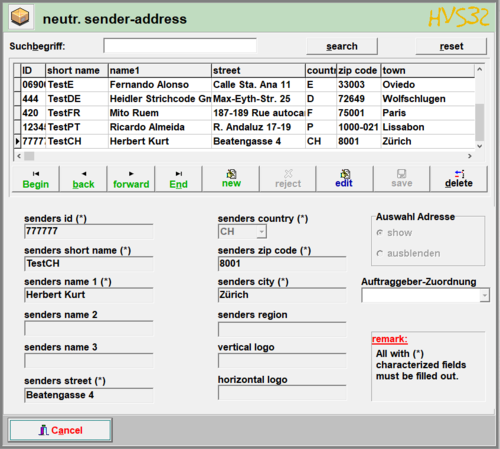Dispatch data: Neutral Sender Adress: Unterschied zwischen den Versionen
Lbanik (Diskussion | Beiträge) |
Lbanik (Diskussion | Beiträge) |
||
| Zeile 1: | Zeile 1: | ||
| − | [[ | + | [[de:Versanddaten: Neutrale Absenderadressen]] |
[[Datei:Mask of the neutral sender address.png|mini|500x500px|Mask of the neutral sender address]] | [[Datei:Mask of the neutral sender address.png|mini|500x500px|Mask of the neutral sender address]] | ||
| − | |||
'''Menu: dispatch data > neutr. sender adress''' | '''Menu: dispatch data > neutr. sender adress''' | ||
Version vom 27. Juli 2021, 16:31 Uhr
Menu: dispatch data > neutr. sender adress
In this mask you can manage your neutral sender addresses. You can use these in delivery note data(normal), adress data(normal) and adress data(extern).
The neutral sender address is used to change the imprint of the sender on the respective label, whereby the data record is still processed via the customer number and number range of the client.
Please note that the addresses of your additional clients are also displayed in this mask. You can recognize these if an entry exists in the client assignment. These records can neither be edited nor deleted.
Search
You can search the displayed records for specific characteristics. To do this, enter the desired search term in the text field. The search is triggered by the "Search" button. To reset your search and display all neutral sender addresses again, click on the "Reset" button.
Create neutral sender address
To create a neutral sender address, click on the "New" button and enter all data in the respective text fields (mandatory fields are marked with *). Then click on the "Save" button. Note that the senders id must be unique. The vertical logo and horizontal logo fields contain the file names (without file extension) of the sender logos to be printed on the labels. These sender logos must either be stored in the HVS32 directory under the folder "Logos\SenderLogos" as monochrome PCX files (WinPrint1:1) or deposited directly on the label printer (DPL).
Edit neutral sender address
To be able to edit a neutral sender address, select the data record and click on the "Edit" button. Enter all data in the respective text fields (mandatory fields are marked with *). Then click on the "Save" button. Note that the senders id must be unique. The vertical logo and horizontal logo fields contain the file names (without file extension) of the sender logos to be printed on the labels. These sender logos must either be stored in the HVS32 directory under the folder "Logos\SenderLogos" as monochrome PCX files (WinPrint1:1) or deposited directly on the label printer (DPL).
To exclude a data set from selection in a processing mask, select "hide" under "Auswahl Adresse". To make a hidden data set selectable again, select "show".
Delete neutral sender adress
To delete a neutral sender address, select the record and click the "Delete" button.
Note that this operation cannot be undone. If you are not sure, you can also exclude the data set from the selection in a processing mask. To do this, edit the data record and select the "ausblenden" item under "Auswahl Adresse".