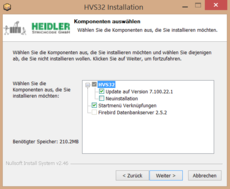HVS32 Update ENG
HVS32 Update - Preparation
During the update it is not possible to work/process with HVS32. All instances of HVS32 need to be shut down during an update, including those started using the monitoring service. If clients are run using a terminal server or similar constructs please ensure that HVS32.exe is being closed - many times users simply close the connection to the terminal server which keeps HVS32.exe running in the background.
If you use HVS32Monitorings Services, these services should be shut down before the update. User the Task Manager, tab "services" to shut down these services.
To make sure that no one is using HVS32 any more you can use the Windows "Computer Managment" on the hvs32 server. -> shared folders -> open files. If there are still files opened/being accessed on the hvs32 share you can close them here if needed. Be aware that closing these connections from the server might cause error messages on the attached stations. These can be ignored as long as HVS32 starts normally afterwards.
The update has to be done on the server (if you have a single-station then on the only workstation).
Before the update do a backup/copy of your hvs32 folder. Backup / copy your database also if its not included in the hvs32 folder.
The copying process can only be done if there is no user connected to the database and no HVS32 is runnning, otherwise you will loose data and the database will be corrupt.
To be sure that no user is connected anymore you can stop the firebird service on the server. (servicenames: FB 2.5 "FirebirdServer", FB 1.5: "Firebird Server - DefaultInstance" and "Firebird Guardian - DefaultInstance").
Attention: If you are runnning nbackup dont stop the firebird services while there is a backup running. Else the database would remain in a Backup state which cannot be restored.
link to the newest hvs32 version
You can get the link from the support, with an active support contract you will receive the link and manual at no extra charge.
how to
Run the HVS32Setup.exe (recommended -> right click -> run as administrator).
Follow the setup and choose the option "update". Be sure that the correct HVs32 installationfolder is marked.
If the path is wrong go back and select "new installation", then you will be able to choose a path manually.
During an update it is not necessary to create desktop icons or to install the Firebird server, this is only required on the very first installation ever.
This can also be necessary if you are running more than 1 HVS32 installation on the server with different folders.
Attention: the update routing can add a additional folder "HVS32" (C:\Heidler\HVS32\HVS32), this has to be removed
After the update, start the firebirdservice again. If you using the old version of the dhl routing / leitcode service "Kelvin..." restart it.
Now run HVS32.exe as administrator on the server. A few message boxes will appear and inform you of the internal updating process, press ok. After that the database update will start if required. This might take several minutes depending on your database size and server speed.
Troubleshoot
If there is a message after the update that there are 2 or more users connected to the database and hvs32 is closing, there is a hvs32 station already runnning or a firebird process is connected to the database. You should make sure that you are the first person to start HVS32.exe after an update in order to have the internal changes run on the server.
In this case restart the firebird service, this will drop all users from the database and you can restart HVS32.
If there is a message regarding a full restructuring ("Vollrestrukturierung"), cancel the process and contact our support. The full restructuring can run a few hours and thus should be avoided if possible.