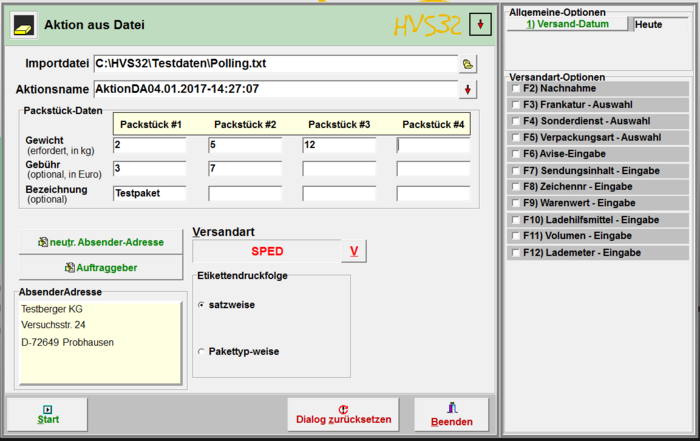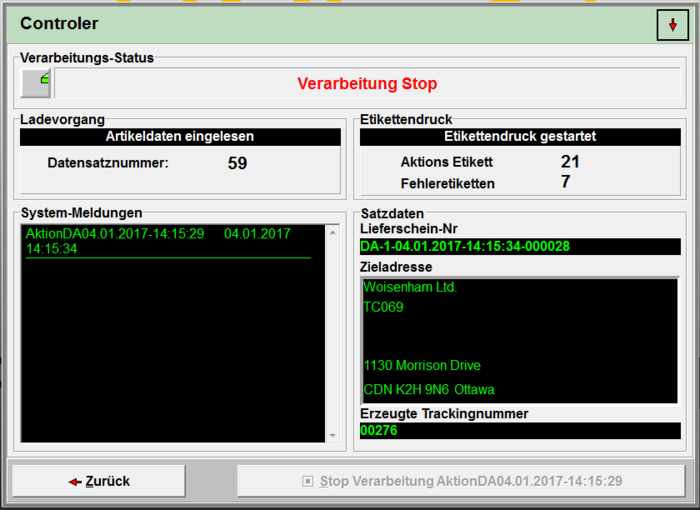Processing: Action from file
Menu: Processing > Action from file
Similar to automatic file polling, you can read in a file and create a label for each record.
Complete files with address information can be processed with the help of the HVS32 extension module "Action from file". The corresponding file in the specified ASCII or CSV format is selected. After this, it must be determined which package - weight / fee is valid for this promotion. Up to 4 different package weights / charges can be specified per address set. The default setting for the client (sender address) is displayed. If several clients are stored, they can be selected manually for this action. If a neutral sender address is selected, this will appear on the shipping label. A different sorting of the shipping labels to be printed, if several packages have been defined for this action, can also be set: sorting by address (all shipping labels per address are printed one after the other) or sorting by packages (all shipping labels of the respective package are printed one after the other). Processing can be stopped using the pause switch. The Stop button interrupts processing. This action processing can be restarted at a later point in time for further processing. Each stopped processing gets a defined action name. If several actions were stopped, an action name can be selected for further processing. The System Error Monitor panel displays unexpected processing errors generated by the system. E.g. no network connection available etc.
Import file
Enter the path+file name (e.g. C:\HVS32\Testdaten\Polling.txt) directly here or open the Explorer by clicking on the button to the right of the input field to search for the desired file.
Action name
Enter a name for the action here, this will later be displayed in the information under Details.
The button marked with an arrow next to the input field opens a window in which you can select previously created action names..
Package data
You can send up to 4 packages per recipient. Enter the relevant parameters for each package here.
Package #1-4
- Weight Enter the weight for the respective package. This entry is a mandatory field.
- Fee The of the package. This entry is optional.
- Designation The designation is also optiona, but can be specified here if required.
neutr. sender address
Here you can use other sender addresses that do not match the address of the customer. You can create these under neutral sender addresses, or directly in the mask that appears.
You can now select the desired address. The address is accepted by clicking on next.
Client
Select here which client should be used. You can create, edit and delete this under Orderer/Sender.
The customer is later important for the carrier because specific setting are hidden behind it, such as customer numbers, number ranges, etc.
Shipping method
Select the carrier and the desired shipping method with which you would like to ship.
SenderAddress
This is a display field that is mainly used to check your entries.
Either the address of the selected client is displayed her, or, if selected, the address of the neutral sender.
The address inn this field is the address that you will find on the printed label.
Label printing sequance
Choose the order in which you want the labels to be printed.
in sentences
- One label is printed for ech record.
Package type-wise
- All labels are printed first for each package type. In this case, all 1st packets are printed, then all 2nd packets, etc.
Start
By pressing the Button you will start the processing.
processing status
- This window shows you the current status of your processing.
Loading process
- The record number indicates how many records were loaded from the file.
Label printing
- Action label
- Shows how many labels have been printed so far.
- error labels
- Shows how many labels could not be printed due to erros.
System-Messages
- The system messages serve as a log, e.g. when processing was started and ended.
sentence data
- The data for the data record currently being processed is displayed here.
- Delivery note number
- The delivery number is displayed here.
- Destination address
- The recipient address is displayed here.
- Generated trackingnumber
- The tracking number for the shipment is displayed.
Video describtion
We have also shown the function of the module in a video: https://www.youtube.com/watch?v=sKWlBYP6uY4&t