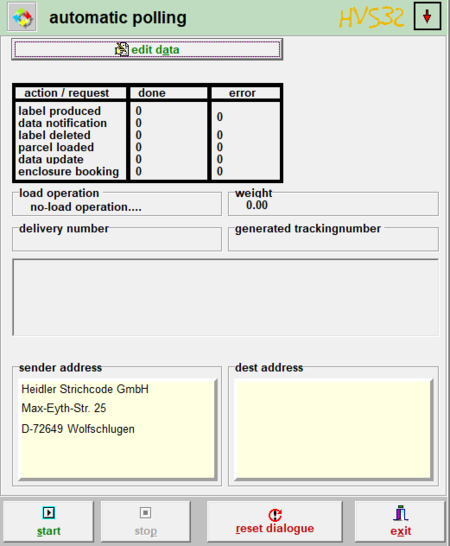Processing: Automatik-Polling: Unterschied zwischen den Versionen
Mibili (Diskussion | Beiträge) |
Ddang (Diskussion | Beiträge) |
||
| (15 dazwischenliegende Versionen von 2 Benutzern werden nicht angezeigt) | |||
| Zeile 1: | Zeile 1: | ||
| + | [[de:Verarbeitung:_Automatik-Polling]] | ||
| − | [[File:Automatic_Polling.PNG|right|450px| | + | [[File:Automatic_Polling.PNG|right|450px|Automatic_Polling.PNG]]With automatic-polling the packaging place works as an automatic-import. That means your print jobs that are created in the hostsystem, will be |
| + | imported in the internal HVS32 databases. After the import these print jobs are ready for processing. | ||
| − | = | + | = Modes = |
| − | + | There are the following 4 modes for automatic polling which you can choose in the [[Setup:_configurator|configurator]] under automatic polling. | |
| − | ''' | + | '''Note:''' The selected tab will be used instantly. Always make sure that the selected tab calls the correct mode. |
| − | === | + | ===File polling=== |
| − | : | + | :Drop the file as .dat in the path you determined in the [[Setup:_configurator|configurator]] under [[Configurator:_automatic_polling|automatic polling]] and press start to process the data. If a new file is dropped in the folder and the polling is already in progress, it will get processed instantly. |
| − | === Gateway-Polling === | + | ===Gateway-Polling=== |
| − | : | + | :This is the older version of the DataGateway-Server. The data will be sent to the Gateway which sends the data to the HVS32. |
| − | === DataGateway-Server === | + | ===DataGateway-Server=== |
| − | : | + | :Here you send the data to our DataGatewayServer, which then sends the data to the HVS, as long as the automatic polling is in progress. |
=== TCP-Server === | === TCP-Server === | ||
| − | : | + | :Data exchange through a TCP-Server. |
| − | = | + | = Edit data = |
| − | + | If you press this button at the top of the window, you get to the mask [[Configurator:_automatic_polling|automatic polling]] which has more details on the data records. | |
| − | = | + | =Action / request= |
| − | + | This table serves as an overview of what happened since the start of the polling. Under '''done''' it counts if the data records were successfully processed and under '''error''' the amount of incorrect data records will be displayed. | |
| − | = | + | =Load operation= |
| − | + | Reports to the processing: | |
| − | * | + | *no-load operation...: waiting for files in the polling directory or data from the DataGatewayServer. |
| − | * | + | *ERROR: No connection!: the connection to the DataGatewayServer could not be built. |
| − | = | + | =Weight = |
| − | + | Here the weight of the latest processed package will be displayed. | |
| − | = | + | =Delivery number= |
| − | + | The delivery number of the latest processed package gets displayed. | |
| − | = | + | =Generated trackingnumber= |
| − | + | The trackingnumber for the processed shipment gets displayed. | |
| − | = | + | =Error report= |
| − | [[File:Fehler Autmatik Polling.PNG|thumb|350px|Bsp. Fehlermeldung beim Automatik-Polling]] | + | [[File:Fehler Autmatik Polling.PNG|thumb|350px|Bsp. Fehlermeldung beim Automatik-Polling]]If there is an error in the data records resulting in the package not being able to be processed, an error report will be displayed that shows the reason for the error. |
| − | = Start = | + | =Start= |
| − | + | With this button you start the automatic polling. | |
| − | = Stop = | + | =Stop= |
| − | + | Here you stop the automatic polling. | |
| − | = | + | =Reset Dialogue= |
| − | + | If this button gets pressed, all present settings will be discarded. The mask is now the same as at the beginning. | |
| − | = | + | =Exit= |
| − | + | If you press this button, you close this mask. | |
Aktuelle Version vom 22. September 2022, 14:40 Uhr
With automatic-polling the packaging place works as an automatic-import. That means your print jobs that are created in the hostsystem, will be
imported in the internal HVS32 databases. After the import these print jobs are ready for processing.
Modes
There are the following 4 modes for automatic polling which you can choose in the configurator under automatic polling.
Note: The selected tab will be used instantly. Always make sure that the selected tab calls the correct mode.
File polling
- Drop the file as .dat in the path you determined in the configurator under automatic polling and press start to process the data. If a new file is dropped in the folder and the polling is already in progress, it will get processed instantly.
Gateway-Polling
- This is the older version of the DataGateway-Server. The data will be sent to the Gateway which sends the data to the HVS32.
DataGateway-Server
- Here you send the data to our DataGatewayServer, which then sends the data to the HVS, as long as the automatic polling is in progress.
TCP-Server
- Data exchange through a TCP-Server.
Edit data
If you press this button at the top of the window, you get to the mask automatic polling which has more details on the data records.
Action / request
This table serves as an overview of what happened since the start of the polling. Under done it counts if the data records were successfully processed and under error the amount of incorrect data records will be displayed.
Load operation
Reports to the processing:
- no-load operation...: waiting for files in the polling directory or data from the DataGatewayServer.
- ERROR: No connection!: the connection to the DataGatewayServer could not be built.
Weight
Here the weight of the latest processed package will be displayed.
Delivery number
The delivery number of the latest processed package gets displayed.
Generated trackingnumber
The trackingnumber for the processed shipment gets displayed.
Error report
If there is an error in the data records resulting in the package not being able to be processed, an error report will be displayed that shows the reason for the error.
Start
With this button you start the automatic polling.
Stop
Here you stop the automatic polling.
Reset Dialogue
If this button gets pressed, all present settings will be discarded. The mask is now the same as at the beginning.
Exit
If you press this button, you close this mask.