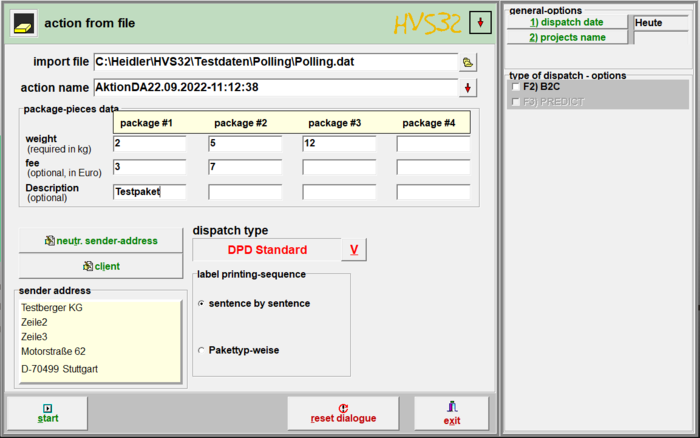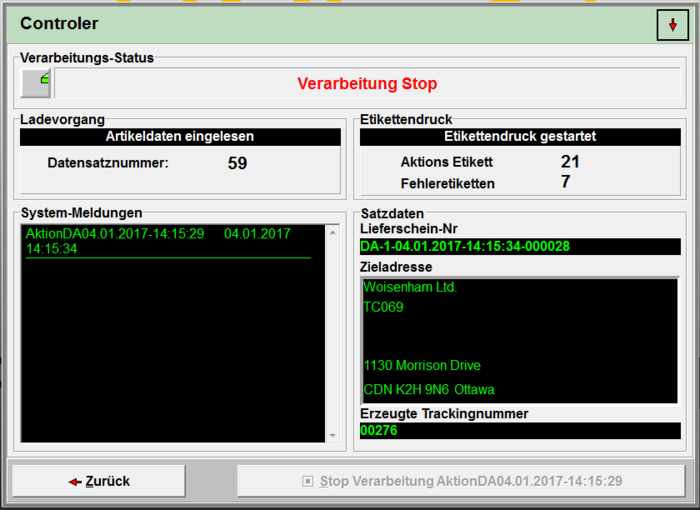Processing: action from file
Menu: Processing > Action from file
Similar to the Datei Automatik-Polling, you can read a file and create a label per sentence.
With the help of the HVS32 extension module "action from file", complete files can be processed with address data. The appropriate file will be selected in the given ASCII or CSV format. After that it needs to be determined which package - weight / fee is valid for this action. Up to 4 different package weights / fees per sentence can be determined. The default settings for the client (sender address) will be displayed. If several clients are deposited, it can be manually selected for this action. If a neutr. sender address is selected, it will be displayed on the shipping label. A different sorting of the shipping labels that need to be printed is also configurable, if several package-pieces have been defined for this action: Sort by address (all shipping labels per address will be printed one after the other) or sort by package-pieces (all shipping labels of the respective package-piece will be printed one after the other). The processing can be halted with the pause-switch. The stop-switch interrupts the processing. This action processing can be restarted on a later time for the continued processing. Each interrupted processing receives a defined action name. If several actions get interrupted, an action name can be chosen for the continued processing. On the display field system-errorscreen unexpected processing errors created by the system will be displayed, for instance: no network connection etc..
Import file
Enter the path+file name (for example: C:\HVS32\Testdaten\Polling.txt) or open the explorer with a click on the button to the right of the input field to search for the desired file.
Action name
Here you assign a name for the action which will later be displayed under details in the information.
The button next to the input field, marked by an arrow, opens a window in which you can select the so far applied action names.
Package-pieces data
You can send up to 4 package-pieces per recipient. Here you enter the corresponding parameters for each package-piece.
Package-piece #1-4
- Weight
- Enter the weight for the respective package-piece. This input is a required field.
- Fee
- The fee of the package-piece. This input is optional.
- Description
- The description is optional as well, but it can be indicated here if needed.
Neutr. sender address
Here you can use other sender addresses which do not correspond with the address of the client. You can create these under neutr. sender adresses or directly in the displayed mask.
You can now select the desired address. With a click on Continue, the address will be taken over.
Client
Here you can choose which client should be used. Under client/sender, you can create, edit and delete the client.
The client is later important for the carrier, because the client contains specific settings, for example: customer number, number range etc..
Dispatch type
Here you select the carrier and the desired dispatch type, with which you want to ship.
Sender address
This is a display field which mainly serves as a check for your inputs.
The address of the selected client will be displayed here or, if selected, the address of the neutral sender.
The address in this field is the address which you will find on the printed label.
Label printing-sequence
Choose the order in which the labels should be printed.
sentence by sentence
- One label gets printed per data set.
Pakettyp-weise
- All labels will be printed first per package type. In this case, all 1. packages will be printed, then all 2. packages and so on.
Start
By pressing this button you start the processing.
Processing-status
- In this window the current status of the processing will get displayed.
Loading process
- The data set number shows how many data records were loaded from the file.
Label printing
- Action label
- Shows how many labels were printed so far.
- Error labels
- Shows how many labels could not be printed due to errors.
System reports
- The system reports serve as a protocoll, for example, when was the start or finish of a processing.
Data records
- Here the information to the current processed data set will get displayed.
- Delivery note number
- Here the delivery note number will get displayed.
- Destination address
- Here the target address will get displayed.
- Created tracking number
- The tracking number to the shipment will get displayed.