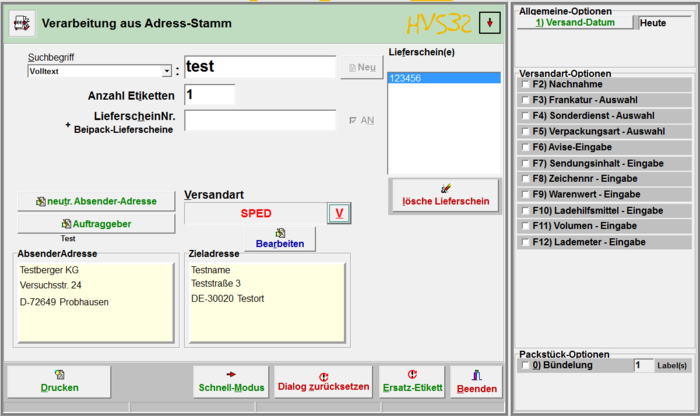Processing: address data(normal): Unterschied zwischen den Versionen
| Zeile 1: | Zeile 1: | ||
| + | {{SEITENTITEL:Processing:Address data (normal)}} | ||
| + | |||
[[de:Verarbeitung:_Adress-Stamm(normal)]] | [[de:Verarbeitung:_Adress-Stamm(normal)]] | ||
| − | |||
[[File:Adress Stamm normal.PNG|right|700px|Mask of Address Root(normal)]]The mask of the address root is mostly constructed in the same way as the mask of the [[Processing:_Delivery note data(normal)|Delivery note data(normal)]]. However, the data for the destination address here comes from the [[address master|address master]]. | [[File:Adress Stamm normal.PNG|right|700px|Mask of Address Root(normal)]]The mask of the address root is mostly constructed in the same way as the mask of the [[Processing:_Delivery note data(normal)|Delivery note data(normal)]]. However, the data for the destination address here comes from the [[address master|address master]]. | ||
Version vom 9. April 2020, 11:35 Uhr
The mask of the address root is mostly constructed in the same way as the mask of the Delivery note data(normal). However, the data for the destination address here comes from the address master.
search term
Here you select the data to be searched for in the address master. After the entry, confirm with ENTER.
Full text
All properties of an address entry are searched for, i.e. if you search for the customer number 12345 but another entry has the phone number 0123455243, both entries are displayed.
CUSTOMER NUMBER
Only the customer number is searched for. However, the complete customer number must be entered. Part of the customer number is not sufficient.
POSTCODE
It searches for the entered postal code. You can enter part of a postal code, but only the first part. For example, if you enter 12, all address entries that begin with postal code 12 are listed.
LOCATION
To search for a location, enter part or all of the name of the location,
Short name
You can search for the short name either for a part or the complete name.
Customer name
To search for a customer name, simply enter part or all of the name here as well. Here the additional names are also searched for.
LKZ
Enter the country code you want to search for here. Such as DE for Germany
New
Here you can directly create a new customer, which is then also stored in the address master.
Number of labels
If you have more than one package for this shipment, enter here how many packages you have.
If you also have bundled packages, such as two packages joined into one, please see Bundling.
delivery note no. + package delivery notes
To use this option, you must first activate the check mark next to it ("ON").
To assign a delivery note number to this shipment, enter the delivery note number here.
If this shipment still contains goods from another delivery note, you can enter additional delivery note numbers. These are then stored in the HVS32 as package delivery notes. Please note that the main delivery note is always the number entered first.
All additionally added delivery notes can also be removed by selecting the respective number (marked blue) and then clicking on 'Delete package insert.
neutral sender address
Here you can use other sender addresses that do not match the address of the sender. You can create these under Neutral sender addresses, or directly in the appearing mask.
You can now select the desired address. By clicking on Continue, the address will be adopted.
Client
Select here which client should be used. You can create, edit and delete this under Client/Sender.
The ordering party is important for the Carrier later on, as it contains specific settings such as customer numbers, number ranges, etc.
mode of dispatch
Select the Freighter and the desired shipping method you want to use.
Edit
The selected customer can still be edited here. After editing, you have three options for what to do with this change.
Use only for this print
With this option, the changes are only used for this one print and then discarded.
Add
A new customer is created with the changed data.
Overwrite
The edited contact is overwritten with the changed data.
SenderAddress
This is a display field which is mainly used to check your entries.
It displays either the address of the selected ordering party or, if selected, the address of the neutral sender.
The address in this field is the address which you will find on the printed label.
Target address
This is a display field which is mainly used to check your entries.
The selected recipient address is displayed.
When you have made all the settings you want, you can print the label by clicking on this button.
Depending on the carrier and selected additional entries, various queries may appear.
Reset dialogue
When this button is pressed, all previous settings are discarded. The mask is now wi