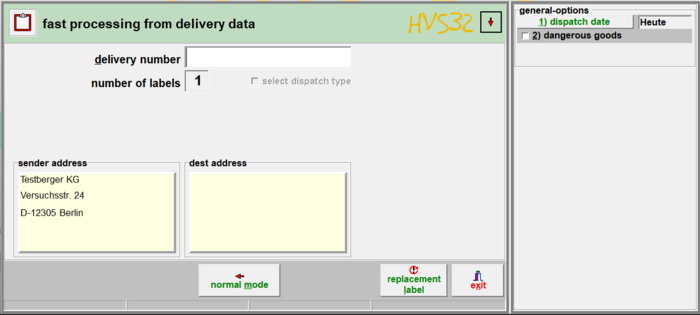Processing: delivery note data(fast): Unterschied zwischen den Versionen
(Die Seite wurde neu angelegt: „ A shipment is only processed here on the basis of the delivery note number. In order to speed up the entries, there are considerably fewer setting option…“) |
|||
| (2 dazwischenliegende Versionen desselben Benutzers werden nicht angezeigt) | |||
| Zeile 1: | Zeile 1: | ||
| + | [[de:Verarbeitung:_Lieferschein-Daten(schnell)]] | ||
| − | A shipment is only processed here on the basis of the delivery note number. In order to speed up the | + | A shipment is only processed here on the basis of the delivery note number. In order to speed up the input there are considerably fewer options than the input form [[Processing:_delivery_note_data(normal)|delivery note data (normal)]]. |
All non-visible inputs are filled with default values as far as possible or queried during processing. | All non-visible inputs are filled with default values as far as possible or queried during processing. | ||
| Zeile 6: | Zeile 7: | ||
= Delivery note = | = Delivery note = | ||
| − | [[Datei:DeliveryNoteData(fast).png|700px|right]]To print a label, | + | [[Datei:DeliveryNoteData(fast).png|700px|right]]To print a label, input the delivery note number here by hand or with a scanner. |
=== Manual input === | === Manual input === | ||
| Zeile 16: | Zeile 17: | ||
Scan in the barcode for the delivery note number. As with manual entry, different queries are made depending on the carrier and then the label is printed. | Scan in the barcode for the delivery note number. As with manual entry, different queries are made depending on the carrier and then the label is printed. | ||
| − | = | + | = Dispatch type = |
| − | Here the [[Setup: _set_standart_carrier|standard carrier]] is automatically used. You can see which shipping method is used in the [[Shipping master data:_shipping_methods|shipping methods]]. Select the desired carrier from the drop-down menu above. There you will now find all shipping methods of the carrier. The shipping method to be used by default must have the lowest number in the ''selection | + | Here the [[Setup:_set_standart_carrier|standard carrier]] is automatically used. You can see which shipping method is used in the [[Shipping master data:_shipping_methods|shipping methods]]. Select the desired carrier from the drop-down menu above. There you will now find all shipping methods of the carrier. The shipping method to be used by default must have the lowest number in the ''selection sort'' field. All other dispatch type entries must also be filled using a number, because if the field is empty, this will be used '''before''' the first shipping method with a number. |
= Sender address = | = Sender address = | ||
| − | Here you can see which address was selected as the client or neutral sender address. This address will later be printed on the label and is mainly used for | + | Here you can see which address was selected as the client or neutral sender address. This address will later be printed on the label and is mainly used for verification. |
= Target address = | = Target address = | ||
| Zeile 30: | Zeile 31: | ||
= Normal mode = | = Normal mode = | ||
| − | Use this button to switch to [[Processing: _delivery_note_data(normal)|normal mode]] for normal processing. | + | Use this button to switch to [[Processing:_delivery_note_data(normal)|normal mode]] for normal processing. |
= Spare label = | = Spare label = | ||
| Zeile 38: | Zeile 39: | ||
= Exit = | = Exit = | ||
| − | If you press this button, you close this | + | If you press this button, you close this form and cancel the processing. |
= Date of dispatch = | = Date of dispatch = | ||
| Zeile 46: | Zeile 47: | ||
If you want to change the date, you must change it before the delivery note number is entered or do not press ENTER after entering the number. | If you want to change the date, you must change it before the delivery note number is entered or do not press ENTER after entering the number. | ||
| − | === | + | === Dispatch date known === |
Select the day on which the parcel will be sent. The consignment will only be included in the daily closing and and things like that listed. | Select the day on which the parcel will be sent. The consignment will only be included in the daily closing and and things like that listed. | ||
| − | === | + | === Dispatch date unknown === |
| − | If this type has been selected, it will be listed in [[ | + | If this type has been selected, it will be listed in [[Deliveries:_info_/_administration|info/administration]] as blocked and without a starting date. The package must be released when it is/was shipped. |
Aktuelle Version vom 20. April 2020, 09:21 Uhr
A shipment is only processed here on the basis of the delivery note number. In order to speed up the input there are considerably fewer options than the input form delivery note data (normal).
All non-visible inputs are filled with default values as far as possible or queried during processing.
Delivery note
To print a label, input the delivery note number here by hand or with a scanner.
Manual input
Enter the delivery note number in the field. Now press ENTER. After that, depending on the carrier, different queries are made and then the label is printed.
Scanner
Scan in the barcode for the delivery note number. As with manual entry, different queries are made depending on the carrier and then the label is printed.
Dispatch type
Here the standard carrier is automatically used. You can see which shipping method is used in the shipping methods. Select the desired carrier from the drop-down menu above. There you will now find all shipping methods of the carrier. The shipping method to be used by default must have the lowest number in the selection sort field. All other dispatch type entries must also be filled using a number, because if the field is empty, this will be used before the first shipping method with a number.
Sender address
Here you can see which address was selected as the client or neutral sender address. This address will later be printed on the label and is mainly used for verification.
Target address
This is the address of the consignee, which is indicated on the delivery note. The address displayed here is then printed on the label and is used mainly for verification.
Normal mode
Use this button to switch to normal mode for normal processing.
Spare label
This prints a replacement label for the last label printed. The old label must not be used.
Exit
If you press this button, you close this form and cancel the processing.
Date of dispatch
Here you select when the parcel will be sent. If the package is sent on the same day, no change is necessary.
If you want to change the date, you must change it before the delivery note number is entered or do not press ENTER after entering the number.
Dispatch date known
Select the day on which the parcel will be sent. The consignment will only be included in the daily closing and and things like that listed.
Dispatch date unknown
If this type has been selected, it will be listed in info/administration as blocked and without a starting date. The package must be released when it is/was shipped.