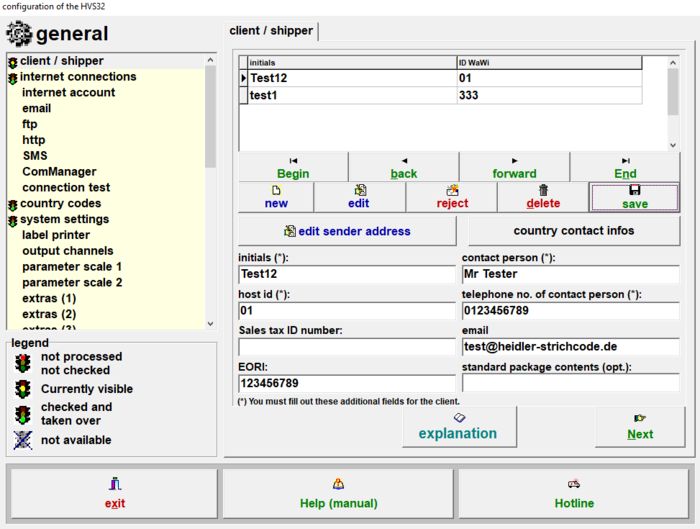Setup: configurator: Unterschied zwischen den Versionen
| Zeile 1: | Zeile 1: | ||
| − | [[de: | + | [[de:Konfigurator:_Auftraggeber/Absender]] |
[[File:Client.PNG|right|700px]]Setup -> configurator -> general | [[File:Client.PNG|right|700px]]Setup -> configurator -> general | ||
Version vom 7. August 2020, 16:21 Uhr
Setup -> configurator -> general
The client defines the freight payer / customer. All data entered in this configurator window is either client-specific (once per client) or cross-client. You can recognize this if the given data in this mask appears in the carrier configurators.
Note:
The check sum for your licence is calculated with the entered data for the first client. This means a change of the first client will expire your licence. The licence can only be restored by the Heidler Strichcode Support.
Table (Initials / ID WaWi)
The data in the table shows your clients and the associated Client IDs (WaWi IDs). From the small black arrow on the left of the table you can see which client is selected right now. Every client has its own row. To select and edit a client you can click on it.
Create New Client: Button: “new“
To create a new client click on the button “new“. A new mask appears. Please note that a second client is not necessary if you only want to send on behalf of one of your customers. To send with your current customer numbers and number ranges but with a new sender address on the label you can use the function neutral sender address (dispatch data -> neutr. Sender-address).
Every field which is marked with a (*) is mandatory. The rest is optional.
There are particularities with vertical logo and horizontal logo.
- If you print via DPL (without driver), you must enter the name of the logo which was burned on the printer. Only logos can be used which are available on the printer.
- If you print via driver, you have to save the logo as .pcx under HVS32\Logos\AbsenderLogos and enter the name of the file in the respective field.
Edit Client
If you change something on the lower fields, e.g. initials, but don´t want to safe it yet, you can press the “edit” button. This button takes the changes over but doesn’t safe them.
Delete Client
To delete a client you can click on “delete”. This doesn’t delete the client completely, it only gets locked. If you want to unlock it again, you have to go to dispatch master data -> client and remove the checkmark “Gesperrt” (locked).
Edit sender address
Here you can edit the address of the client.
Note:
You can´t change the address data of your main client because it is connected to your licence.
There are particularities with vertical logo and horizontal logo.
- If you print via DPL (without driver), you must enter the name of the logo which was burned on the printer. Only logos can be used which are available on the printer.
- If you print via driver, you have to save the logo as .pcx under HVS32\Logos\AbsenderLogos and enter the name of the file in the respective field.
Country contact infosontaktangaben landesabhängig
Here you can see the contact persons for the different countries. The controls are the same as with the client table.
Initials
Enter the display name of the client here. The display names are only used internally in the HVS32 and not on e.g. labels.
Contact personsr
Enter the name of the default contact person of the client.
ID WaWi
With this ID you define the value you must transfer from your ERP/WMS – hostsystem to the HVS32 to select this client.
Telephone no. of contact person
Enter the phone number of the default contact person.
Standard package contents
This filed is optional.
If you mostly send the same package content, you can enter it here.
Sales tax ID number
If you want, you can enter your sales tax number here.