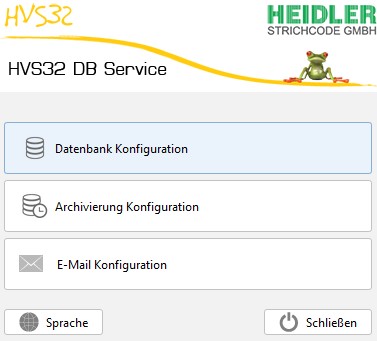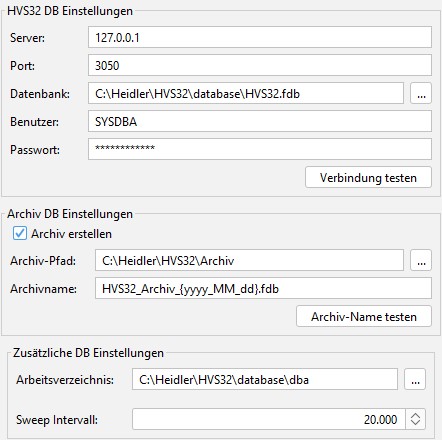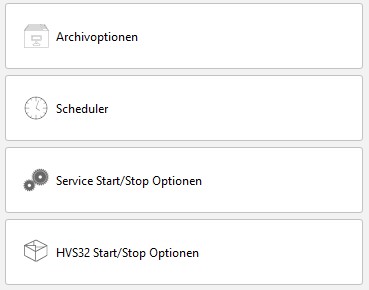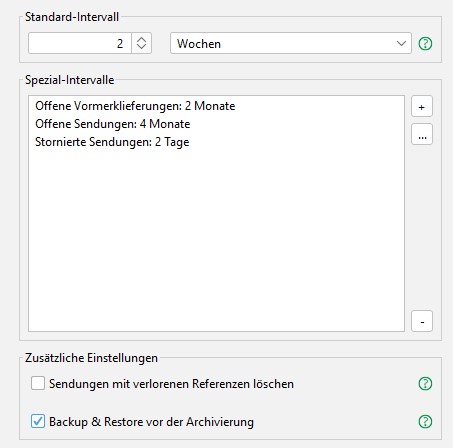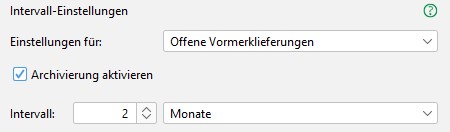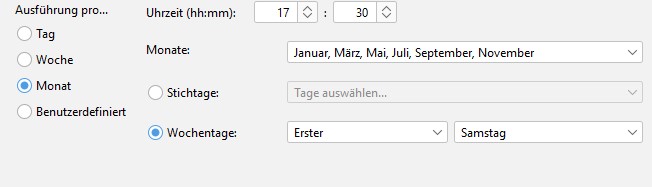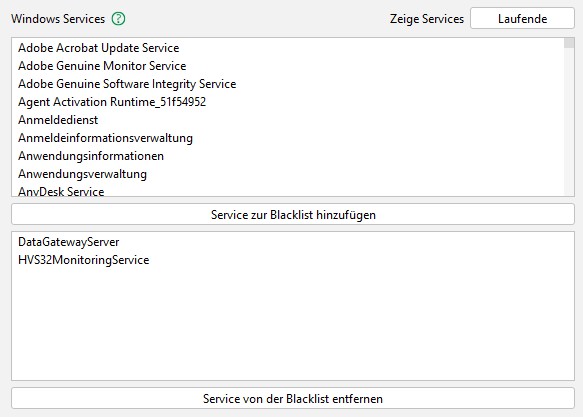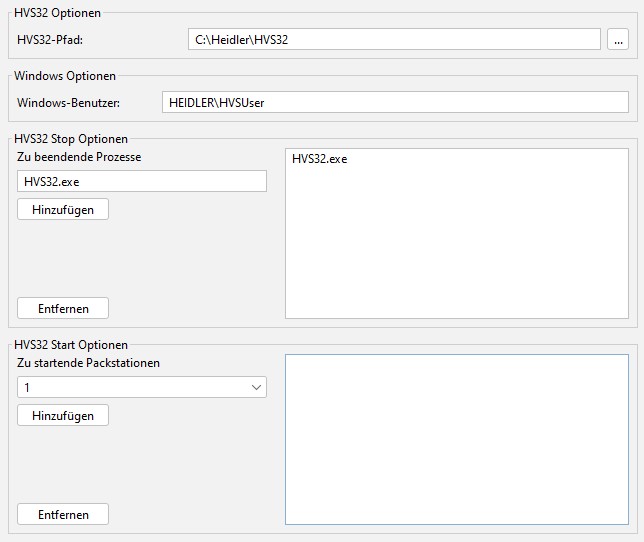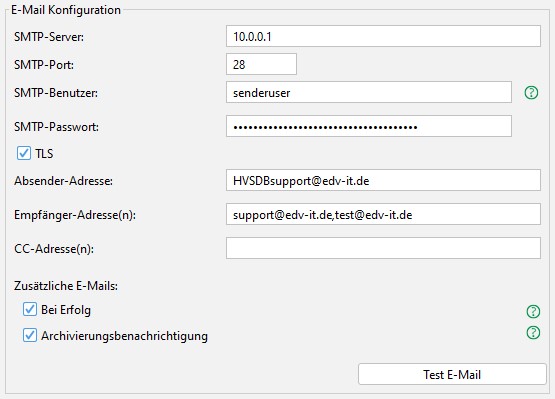HVS32 database archiving service: Unterschied zwischen den Versionen
Lappl (Diskussion | Beiträge) (Translate) |
Lappl (Diskussion | Beiträge) (Translate) |
||
| Zeile 88: | Zeile 88: | ||
[[File:DBA_Archiv_intervall.jpg|RTENOTITLE]] | [[File:DBA_Archiv_intervall.jpg|RTENOTITLE]] | ||
| + | |||
| + | ===== Additional Settings ===== | ||
| + | |||
| + | <u>Delete Shipments with Lost References:</u> | ||
| + | <br/> | ||
| + | |||
| + | Some shipments may lose their internal reference under certain circumstances. | ||
| + | For example, this could happen if an exceptional error occurs during shipment processing. | ||
| + | The data records are no longer needed but can prevent the deletion of lists and EDI files. | ||
| + | <br/> | ||
| + | If you have phantom entries for lists or EDI data after archiving, you can activate this function. | ||
| + | Please note, however, that searching for shipments with lost references can sometimes take a very long time. | ||
| + | |||
| + | <br/> | ||
| + | <br/> | ||
| + | |||
| + | <u>Backup & Restore before Archiving:</u> | ||
| + | <br/> | ||
| + | |||
| + | This will execute a backup & restore before archiving. | ||
| + | While this can fix performance issues during archiving, the process itself will take some time. | ||
| + | Backup & restore after archiving will always be performed regardless of this setting. | ||
| + | <br/> | ||
| + | |||
| + | Recommendation: Activate if the scheduler is set to a longer period (several months). | ||
| + | <br/> | ||
| + | <br/> | ||
| + | |||
| + | ==== Scheduler ==== | ||
| + | |||
| + | The scheduler allows you to precisely determine when archiving should be performed. | ||
| + | |||
| + | [[File:HVS32 Datenbak Archivierungs Dienst 5.JPG|RTENOTITLE]] | ||
| + | |||
| + | You have the choice between a daily, weekly, monthly, or custom schedule.<br/> For weekly archiving, you can specify on which days of the week the archiving should occur.<br/> For monthly archiving, you can specify in which months and when within those months the archiving should occur. You have the option to set a fixed date (e.g., on the 1st of every month) using milestone dates or a fixed weekday (e.g., on the last Saturday of the month).<br/> The custom schedule allows you to enter a CRON expression. You will also find a brief description of how a CRON expression should look.<br/> The test button provides you with a list of all scheduled execution times that you have configured. | ||
| + | |||
| + | | ||
| + | |||
| + | ==== Service Start/Stop Options ==== | ||
| + | |||
| + | Here you can choose which services should be stopped before archiving or restarted after archiving. | ||
| + | |||
| + | Please note that the Firebird Server will automatically restart multiple times during archiving and therefore should not be added to this list. | ||
| + | |||
| + | [[File:HVS32 Datenbak Archivierungs Dienst 6.JPG|RTENOTITLE]] | ||
| + | |||
| + | | ||
| + | |||
| + | ===== Order ===== | ||
| + | |||
| + | # DataGateway (Guardian if available, then Server) | ||
| + | # HVS32 Monitoring | ||
| + | # Status Data Manager | ||
| + | # All other services dependent on Firebird | ||
| + | |||
| + | ==== HVS32 Start/Stop Options ==== | ||
| + | |||
| + | In this dialog, you can specify which processes should be stopped before archiving starts and which pack stations should be restarted after archiving. | ||
| + | |||
| + | [[File:HVS32 Datenbak Archivierungs Dienst 7.JPG|RTENOTITLE]] | ||
| + | |||
| + | '''HVS32 Path''': To start the pack stations, the archiving service needs to know where the main directory of HVS32 is located. Please specify the main directory of HVS32 here.<br/> '''Windows User''': To start the pack stations, the archiving service requires the domain\Windows user who is logged in at the time of archiving.<br/> '''HVS32 Stop Options''': Here you can specify which processes should be terminated before archiving begins. Please provide the process names here, e.g., "HVS32.exe".<br/> '''HVS32 Start Options''': Here you can specify (if a correct HVS32 path has been provided) which pack stations should automatically be restarted after archiving. | ||
| + | |||
| + | | ||
| + | |||
| + | === Email Configuration === | ||
| + | |||
| + | In this dialog, you can configure all email settings such as SMTP server, user, password, so that automatic email notifications are sent in case of errors. | ||
| + | |||
| + | [[File:HVS32 Datenbak Archivierungs Dienst 8.JPG|RTENOTITLE]] | ||
| + | |||
| + | '''SMTP Server''': IP address of the email server<br/> | ||
| + | '''SMTP Port''': Port of the email server<br/> | ||
| + | '''SMTP User''': Username of an SMTP user<br/> | ||
| + | '''SMTP Password''': Password of the SMTP user<br/> | ||
| + | '''TLS''': Secure connection using TLS<br/> | ||
| + | '''Sender Address''': Email address of the SMTP user<br/> | ||
| + | '''Recipient Address(es)''': Email address to receive notifications on archiving errors, additional email addresses can be comma-separated<br/> | ||
| + | '''CC Address(es)''': Additionally, you can enter CC addresses separated by commas<br/><br/> | ||
| + | '''Additional Emails:'''<br/> | ||
| + | '''On Success''': An email will also be sent upon successful archiving.<br/> | ||
| + | '''Archiving Reminder''': Send a reminder 3 days before an execution.<br/> | ||
| + | |||
| + | | ||
| + | |||
| + | == Troubleshooting == | ||
| + | |||
| + | === Checklist === | ||
| + | If the service encounters an error: | ||
| + | # Check if the database file HVS32.fdb is present under [HVS32]\database. | ||
| + | # Check if the Windows service "Firebird Server - DefaultInstance" is started. | ||
| + | # Proceed with the dispatch. | ||
| + | # Check archiving errors in the log (\HVS32DBService\logs) and resolve if possible (e.g., insufficient disk space). | ||
| + | # Restart the archiving service. | ||
| + | |||
| + | |||
| + | ==== HVS32.fdb not present ==== | ||
| + | Is there a file named "HVS32.fdb_ORIGINAL.FDB" in the same directory? | ||
| + | |||
| + | Rename this file to HVS32.fdb. | ||
| + | |||
| + | |||
| + | |||
| + | '''If not''': Is there a Backup.zip file in the database archiving installation directory? | ||
| + | |||
| + | Extract HVS32.fdb from the archive. | ||
| + | |||
| + | |||
| + | |||
| + | |||
| + | '''If not''': Please contact support. | ||
| + | |||
| + | ==== Firebird not running ==== | ||
| + | After checking the database file, you can restart the Firebird service. | ||
| + | |||
| + | |||
| + | ==== Check and Resolve Archiving Errors ==== | ||
| + | With a faulty archiving process and configured email notification, you will receive an email about the error. | ||
| + | |||
| + | Please check the error message to determine the cause and resolve it. | ||
| + | |||
| + | If you encounter problems or uncertainties with the error message, please contact our support. | ||
| + | |||
| + | |||
| + | ==== Restart Archiving Service ==== | ||
| + | Normally, the archiving service automatically stops after an error. | ||
| + | |||
| + | Once you have resolved the issue, please restart the service before the next scheduled archiving. | ||
Aktuelle Version vom 5. Juli 2024, 10:37 Uhr
Features
HVS32 - fully automated, time-controlled database archiving. The HVS32 database archiving service offers the option of determining when and which dispatch data should be automatically archived in an archive database. The archiving interval can be configured using the scheduler. In addition, maintenance work and performance improvements are automatically carried out on the database before archiving so that a high-performance HVS32 database is always available. In addition, an e-mail is automatically generated for notification in the event of an error.
System requirements
- At least 4 x the size of the HVS32 database as free hard disk space*
- At least 2 GB RAM memory
- Windows user with full administrator rights (user should be able to stop and start services via cmd command net stop)
- Windows Server 2008 64-bit / Windows 10 64-bit or higher
- Firebird 2.5
* Alternatively, archiving can be moved to a separate partition. The storage requirements are then:
- 3x size of the HVS32 database on the swapped partition
- 1x size of the HVS32 database on the database partition for a further backup copy
(see Database configuration -> Working directory for the configuration of a swapped partition)
Installation
The HVS32 database archiving service can be configured via the DBServiceKonfigurator in the DBService installation directory.
Database configuration
All parameters for the connection to the HVS32 productive and archive database can be set in this dialog.
Server: The IP of the server on which the Firebird service is installed must be stored here.
Port: The port of the Firebird service must be stored here (for Firebird "3050" as default).
Datenbank: Complete path to the HVS32 productive database incl. file name.
Benutzer: Firebird database username
Password: Firebird database password
Archiv erstellen: This option determines whether an archive should be created or whether the data to be archived should be deleted.
This option can be useful if you want to automatically comply with GDPR deletion deadlines at a certain interval after consultation with the DPO.
Attention: The data to be deleted is then irrevocably lost!
Archiv-Pfad: Path to the HVS32 archive folder.
Archivname: File name of the archive
Arbeitsverzeichnis: (optional) The directory in which the archiving should work.
Attention: The path must not correspond to the HVS32 database directory.
Here you have the option to move a large part of the required hard disk space to another partition.
This option can therefore be useful if there is not enough space available on the HVS32 partition and it is not so easy to extend the partition (see system requirements).
Sweep Intervall: Number of transactions before a sweep is to be executed (default: 20,000).
Archiving configuration
In the archiving configuration, you have a sub-selection of configuration items to choose from:
Archivoptionen
In the archive options, you can define the time period for the data to be archived and make special settings for archiving.
In the standard interval, you define the time period for all intervals that are not specifically defined. An interval always describes how long data should remain stored in the productive database. In this example of 2 weeks, this means: everything older than 2 weeks is archived, everything younger than 2 weeks remains in the productive database.
Spezial-Intervalle
You can define different intervals for different types of consignments (open, closed for the day, canceled, ...) or even completely deactivate archiving for this type of consignment.
Additional Settings
Delete Shipments with Lost References:
Some shipments may lose their internal reference under certain circumstances.
For example, this could happen if an exceptional error occurs during shipment processing.
The data records are no longer needed but can prevent the deletion of lists and EDI files.
If you have phantom entries for lists or EDI data after archiving, you can activate this function.
Please note, however, that searching for shipments with lost references can sometimes take a very long time.
Backup & Restore before Archiving:
This will execute a backup & restore before archiving.
While this can fix performance issues during archiving, the process itself will take some time.
Backup & restore after archiving will always be performed regardless of this setting.
Recommendation: Activate if the scheduler is set to a longer period (several months).
Scheduler
The scheduler allows you to precisely determine when archiving should be performed.
You have the choice between a daily, weekly, monthly, or custom schedule.
For weekly archiving, you can specify on which days of the week the archiving should occur.
For monthly archiving, you can specify in which months and when within those months the archiving should occur. You have the option to set a fixed date (e.g., on the 1st of every month) using milestone dates or a fixed weekday (e.g., on the last Saturday of the month).
The custom schedule allows you to enter a CRON expression. You will also find a brief description of how a CRON expression should look.
The test button provides you with a list of all scheduled execution times that you have configured.
Service Start/Stop Options
Here you can choose which services should be stopped before archiving or restarted after archiving.
Please note that the Firebird Server will automatically restart multiple times during archiving and therefore should not be added to this list.
Order
- DataGateway (Guardian if available, then Server)
- HVS32 Monitoring
- Status Data Manager
- All other services dependent on Firebird
HVS32 Start/Stop Options
In this dialog, you can specify which processes should be stopped before archiving starts and which pack stations should be restarted after archiving.
HVS32 Path: To start the pack stations, the archiving service needs to know where the main directory of HVS32 is located. Please specify the main directory of HVS32 here.
Windows User: To start the pack stations, the archiving service requires the domain\Windows user who is logged in at the time of archiving.
HVS32 Stop Options: Here you can specify which processes should be terminated before archiving begins. Please provide the process names here, e.g., "HVS32.exe".
HVS32 Start Options: Here you can specify (if a correct HVS32 path has been provided) which pack stations should automatically be restarted after archiving.
Email Configuration
In this dialog, you can configure all email settings such as SMTP server, user, password, so that automatic email notifications are sent in case of errors.
SMTP Server: IP address of the email server
SMTP Port: Port of the email server
SMTP User: Username of an SMTP user
SMTP Password: Password of the SMTP user
TLS: Secure connection using TLS
Sender Address: Email address of the SMTP user
Recipient Address(es): Email address to receive notifications on archiving errors, additional email addresses can be comma-separated
CC Address(es): Additionally, you can enter CC addresses separated by commas
Additional Emails:
On Success: An email will also be sent upon successful archiving.
Archiving Reminder: Send a reminder 3 days before an execution.
Troubleshooting
Checklist
If the service encounters an error:
- Check if the database file HVS32.fdb is present under [HVS32]\database.
- Check if the Windows service "Firebird Server - DefaultInstance" is started.
- Proceed with the dispatch.
- Check archiving errors in the log (\HVS32DBService\logs) and resolve if possible (e.g., insufficient disk space).
- Restart the archiving service.
HVS32.fdb not present
Is there a file named "HVS32.fdb_ORIGINAL.FDB" in the same directory?
Rename this file to HVS32.fdb.
If not: Is there a Backup.zip file in the database archiving installation directory?
Extract HVS32.fdb from the archive.
If not: Please contact support.
Firebird not running
After checking the database file, you can restart the Firebird service.
Check and Resolve Archiving Errors
With a faulty archiving process and configured email notification, you will receive an email about the error.
Please check the error message to determine the cause and resolve it.
If you encounter problems or uncertainties with the error message, please contact our support.
Restart Archiving Service
Normally, the archiving service automatically stops after an error.
Once you have resolved the issue, please restart the service before the next scheduled archiving.