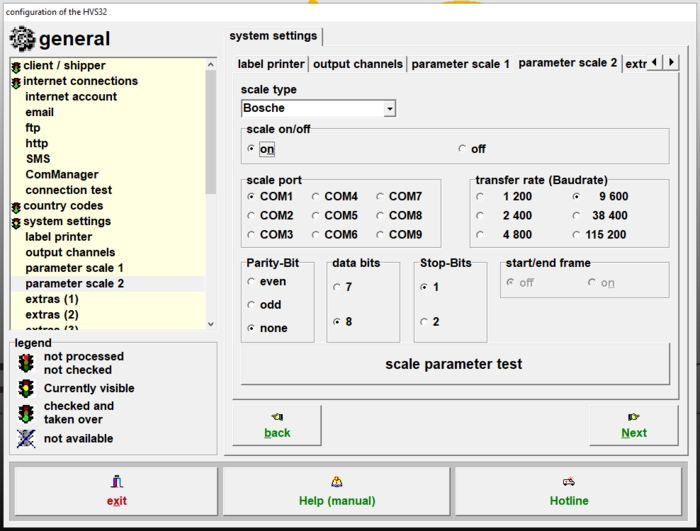Configurator: parameter scale2
In this section you can change the settings for the connected scale.
Under Parameter Scale2 you will find all configuration possibilities for the 2nd scale.
If you want to use more than one scale at a packing station,
because, for example, not only packages but also pallets are packed at this packing station.
Then you have the possibility to define another scale under parameter scale1.
The selection of the scale (1 or 2) for weighing is done via the set parameter in the configurator of the respective carrier.
Please note that due to the high variation of scale manufacturers and scale models, we can only support the scales purchased from us.
A list of the packaged scales distributed by us can be found on our Homepage.
scale type
Make the selection of the scale type of the scale connected via the serial interface.
For scales with a TCP/IP connection, please follow the configuration steps of the also installed documentation of the ScaleService.
scale on/off
With this function you can activate (On) or deactivate (Off) the scale.
To configure and use the scale, it must be active (On).
If the scale is deactivated, the weight input in the processing mask is set directly to "Manual" for manual processing unless otherwise specified.
scale port
Select the serial communication port (COM port) to which the scale is connected.
Note that when using USB/RS232 adapters, communication may be unstable and the COM port may change, e.g. after a system restart.
transfer rate (Baudrate)
Select the transfer rate (Baudrate) used by the scale.
If necessary, check the setting on the scale e.g. using a weighing terminal.
Parity-Bit
Select whether a parity bit is used during communication to check transmission.
If necessary, check the setting on the scale e.g. using a weighing terminal.
data-Bits
Select how many data bits are used in the transfer.
If necessary, check the setting on the scale e.g. using a weighing terminal.
Stop-Bits
Select how many stop bits are used in the transfer.
If necessary, check the setting on the scale e.g. using a weighing terminal.
start/end frame
With certain types of scales an optional request frame can be activated.
If the frame is activated, the request telegram is enclosed with a special frame.
With the scale type Bizerba the frame <SOH>[Request]<ETB> is used for example.
scale parameter test
Before the scale test, save the set parameters using the buttons Next and Back.
With the button scale parameter test you can then check the configuration and the scale functionality.
Please note that some types of scales do not send a response to the requesting system if the weight is not weighable (e.g. if it is too low).