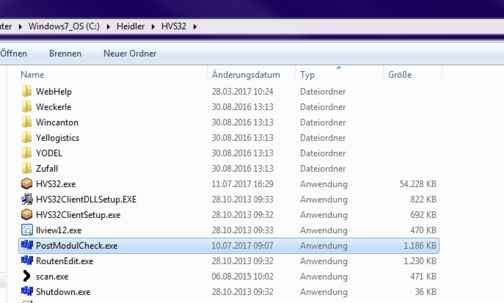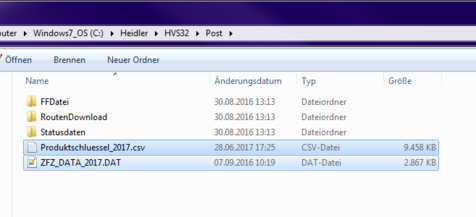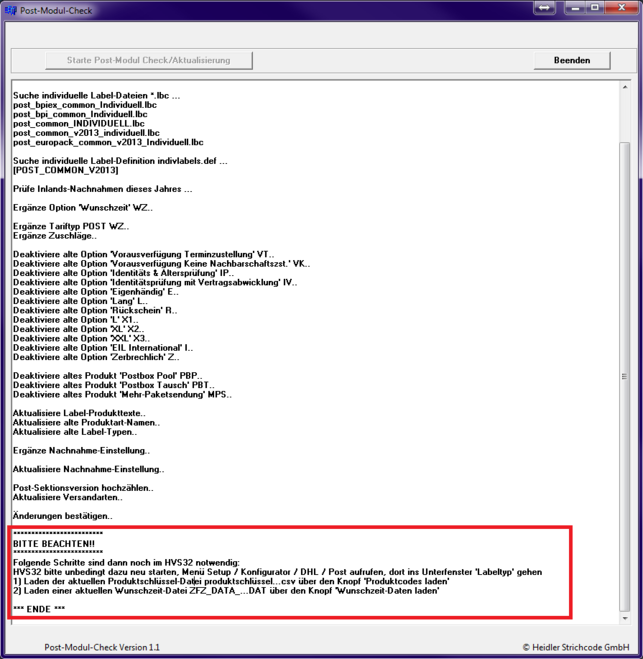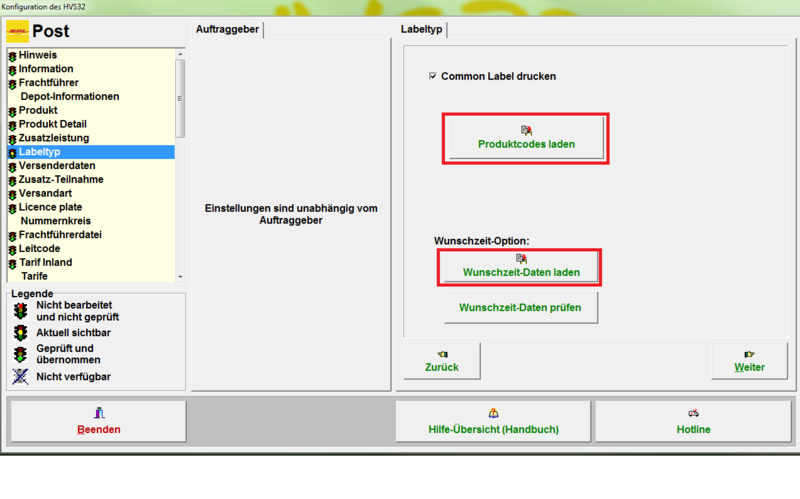DHL product changes
Preparation
To be able to perform the following steps, you need HVS32 version 7.100.38 from 01.12.2016 or more recent.
You can see the version specification e.g. in the footer of the opened program window on the bottom right. If you are still using an older version, you should first install an HVS32 update.
Info about an HVS32 update can be found here:
http://www.heidler-strichcode.de/wikiextern/index.php?title=HVS32_Update
If your HVS32 version is up to date, you can use a tool provided by us to check the DHL / Post module status for up-to-dateness and if necessary to bring it up to date, if this is not yet the case.
For this purpose, 3 files are necessary, which you can obtain in the .zip file via the following download link :
Procedure
Step 1
To use, please copy the PostModulCheck.exe file directly into the HVS32 main directory.
Step 2
Copy the other two files into the HVS32\Post subdirectory.
Step 3
For checking/updating please execute then the program file PostModulCheck.exe in the HVS32 main directory. A program display opens, in which the check/update can be started with a button in the top left menu. The executed actions and results are displayed in the program form. In the display it is then also pointed out whether and which steps must be executed then possibly still finally in the HVS32.
Step 4
If necessary, it is also indicated here whether due to project-specific conditions (individual label adjustments or similar) our support should still check or perform certain points.
Manual update
Should you not use the additional services of DHL, a change of the label layout is not necessary and the old products / additional services would have to be deactivated manually in HVS32 and the new ones would have to be read in.
For this you must read two files into the HVS32. The two files are in the ZIP file, which you can download above.
You read in the two files in the HVS32 under Setup -> Configurator -> DHL Post, then in the tab "Label type".
First, click on the button "Load product codes" and read in the file "Produktschluessel_2017.csv". Then click on the button "Check desired time data" and read in the file "ZFZ_DATA_2017.DAT".
After you have read in the two files, further settings have to be made if you want to use the additional services as described above not. These settings can only be done by the Heidler support team. To do so, please open a TeamViewer session and contact support at support@heidler-strichcode.de or reply to the original ticket if you have already had contact with support.