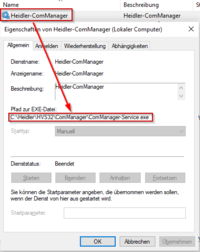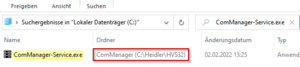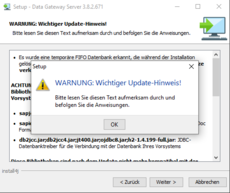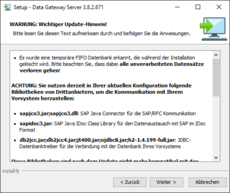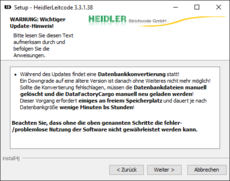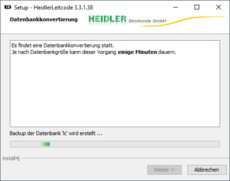General installation instructions: Unterschied zwischen den Versionen
| Zeile 15: | Zeile 15: | ||
==== Localization of installations via Windows services ==== | ==== Localization of installations via Windows services ==== | ||
# Open the Services Management in Windows ( services.msc ) | # Open the Services Management in Windows ( services.msc ) | ||
| − | # Look for matching entries using the '''Service name''' column in the table under '''[[General installation instructions#Installation instructions|Installation instructions]]''', note that if there are multiple instances installed, only a part ot the name is included ( | + | # Look for matching entries using the '''Service name''' column in the table under '''[[General installation instructions#Installation instructions|Installation instructions]]''', note that if there are multiple instances installed, only a part ot the name is included (e.g. instead of HVS32MonitoringService, HVS32MonitoringService_Auto01 or HVS32Monitoring_Auto01) |
# Make a note of the path(s) displayed under Properties for later update | # Make a note of the path(s) displayed under Properties for later update | ||
|style="vertical-align:middle;"|[[Datei:ComManager Dienst Pfad.png|alternativtext=ComManager Dienst Pfad|frameless|center|200px|mini|ComManager Dienst Pfad]] | |style="vertical-align:middle;"|[[Datei:ComManager Dienst Pfad.png|alternativtext=ComManager Dienst Pfad|frameless|center|200px|mini|ComManager Dienst Pfad]] | ||
| Zeile 38: | Zeile 38: | ||
== Run the setup == | == Run the setup == | ||
{| | {| | ||
| − | |''' | + | |'''Please note the application-related information in the [[General installation instructions#Installation instructions|Installation instructions]] table in the ''Update notes''''' '''column.''' |
| − | + | If you have an HVS32 test system/test server, install the updates on the test system first! | |
| − | + | To be as safe as possible, preparations can be made for a [[General installation instructions#Manual Backup - Restore|'''Manual Backup - Restore''']]. | |
| − | * | + | * Start setup with administrative privileges (right click -> Run as administrator) |
| − | * | + | * Selection of the installation path |
| − | ** | + | ** No installation was detected [[Datei:Setup_Installation_nicht_erkannt.png|200px|frameless|thumb|Setup Installation nicht erkannt]] |
| − | *** | + | *** Enter the installation path [[Datei:Setup_Pfad_eingeben.png|200px|frameless|thumb|Setup Pfad eingeben]] and confirm with '''Next''' |
| − | ** | + | ** At least one installation was detected [[Datei:Setup_Installation_erkannt.png|200px|frameless|thumb|Setup Installation erkannt]] |
| − | *** | + | *** Compare the installation path with the previously created list (mark the question mark with the mouse) [[Datei:Setup_Pfad_anzeigen.png|200px|frameless|thumb|Setup Pfad anzeigen]] |
| − | **** | + | **** If the installation path matches, confirm with '''Next''' |
| − | **** | + | **** If the installation path does not match, select the option '''"No, install into a different directory"''' [[Datei:Setup_anderes_Verzeichnis_waehlen.png|150px|frameless|thumb|Setup anderes Verzeichnis wählen]] and confirm with '''Next''' |
| − | ***** | + | ***** Enter the correct installation path [[Datei:Setup_Pfad_eingeben.png|200px|frameless|thumb|Setup Pfad eingeben]] and confirm with '''Next''' |
| − | * | + | * If presented, '''[[General installation instructions#Warning messages|read warning messages carefully]]''', if anything is unclear, talk internally to project managers about the possible effects of the update |
| − | * | + | * Confirm further screens within the setup with '''Next''' |
| − | * | + | * Allow the installation and subsequent processes (such as a database conversion) to complete fully |
| − | * | + | * Complete the installation with '''Finish''' |
| − | + | If an application has been installed in several instances (to be recognized by the fact that several installation paths were previously found for a software product), which is often the case with the applications DataGatewayServer and HVS32Monitoring. The installation must be executed for each instance into the manually adjusted target path (e.g. first installation = C:\Heidler\HVS32MonitoringService_Auto01, second installation = C:\Heidler\HVS32MonitoringService_Auto02, ...) | |
| | | | ||
|} | |} | ||
| Zeile 64: | Zeile 64: | ||
== Installation instructions == | == Installation instructions == | ||
{| class="wikitable" style="width:100%;" | {| class="wikitable" style="width:100%;" | ||
| − | ! | + | !Software product |
| − | ! | + | !Service name |
| − | ! | + | !Main EXE |
| − | ! | + | !Versions |
| − | !Update | + | !Update notes |
|- | |- | ||
|DataGatewayServer V2 | |DataGatewayServer V2 | ||
| Zeile 76: | Zeile 76: | ||
|2.X.X.X | |2.X.X.X | ||
| | | | ||
| − | * | + | * Update not possible during operation |
|- | |- | ||
|DataGatewayServer V3 | |DataGatewayServer V3 | ||
| Zeile 83: | Zeile 83: | ||
|3.X.X.X | |3.X.X.X | ||
| | | | ||
| − | * | + | * Update not possible during operation |
| − | * | + | * Before the update, make a note of the user stored in the Windows service and enter it after the update (Right-click on the Windows service > Properties > "Log On" tab > "This account") |
| − | * [[General installation instructions#Aktualisierung vom SAP Java Connector .28SAP JCO.29 3.0 auf 3.1| | + | * [[General installation instructions#Aktualisierung vom SAP Java Connector .28SAP JCO.29 3.0 auf 3.1|Update of SAP Java Connector (SAP JCO)]] |
|- | |- | ||
|Leitcode V3 | |Leitcode V3 | ||
| Zeile 92: | Zeile 92: | ||
|3.X.X.X | |3.X.X.X | ||
| | | | ||
| − | * | + | * Update not possible during operation |
|- | |- | ||
|SEMWeb | |SEMWeb | ||
| Zeile 105: | Zeile 105: | ||
|1.X.X.X | |1.X.X.X | ||
| | | | ||
| − | * [[Upgrade Firebird Datenbank-Engine| | + | * [[Upgrade Firebird Datenbank-Engine|INCOMPATIBLE with Firebird 1.5! When using Firebird 1.5, a Firebird update to 2.5.x is mandatory before updating the StatusdatenManager-Service]] |
| − | * [[General installation instructions#Aktualisierung vom SAP Java Connector .28SAP JCO.29 3.0 auf 3.1| | + | * [[General installation instructions#Aktualisierung vom SAP Java Connector .28SAP JCO.29 3.0 auf 3.1|Update of SAP Java Connector (SAP JCO)]] |
|- | |- | ||
|HFMS | |HFMS | ||
| Zeile 113: | Zeile 113: | ||
|1.X.X.X | |1.X.X.X | ||
| | | | ||
| − | * | + | * Update is not possible during operation if the SPM plugin is used |
* Für Updates von Version <= 1.6.4: [[Plugin installieren / aktualisieren (Tarifwerk)|Bitte auch alle Plugins aktualisieren]] | * Für Updates von Version <= 1.6.4: [[Plugin installieren / aktualisieren (Tarifwerk)|Bitte auch alle Plugins aktualisieren]] | ||
|} | |} | ||
| Zeile 158: | Zeile 158: | ||
=== Inkompatibilität bei veralteten Systemen (Firebird 1.5) === | === Inkompatibilität bei veralteten Systemen (Firebird 1.5) === | ||
| − | Gemäß der Spalte '''Update | + | Gemäß der Spalte '''Update notes''' in der Tabelle unter '''[[General installation instructions#Installation instructions|Installation instructions]]''' sind einige Dienste in Ihrer neuesten Version nicht mehr kompatibel mit Systemen, welche noch die Datenbankengine Firebird in Version 1.5 einsetzen. |
Sollten Sie also noch einen Dienst im Einsatz haben, welcher entsprechend notierte Abhängigkeit mit Firebird hat, dürfen Sie das Dienstupdate nicht durchführen, da dadurch keine Funktionalität mehr gegeben sein wird! | Sollten Sie also noch einen Dienst im Einsatz haben, welcher entsprechend notierte Abhängigkeit mit Firebird hat, dürfen Sie das Dienstupdate nicht durchführen, da dadurch keine Funktionalität mehr gegeben sein wird! | ||
Version vom 8. Februar 2022, 17:12 Uhr
Update procedure
- Locate existing installation(s)
- Verify the installed version
- Run the setup
- Complete installation
- Perform functional testing
Locate existing installation(s)
The localization usually takes place automatically in the installer. In many cases, however, the necessary registry entries may be missing due to server migrations or instance duplications. It is also common for DataGatewayServer and HVS32Monitoring to be installed in multiple instances, so it is often essential that the installation paths are localized manually.
Localization of installations via Windows services
|
|
Localization of installations via Windows search
|
Verify the installed version
| To verify the version, open the file properties of the Main EXE of the application (see table under Installation instructions) in Explorer.
[application].exe -> Right click -> Properties -> Details -> File version / Product version |
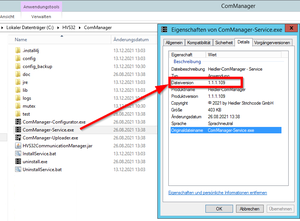
|
Run the setup
| Please note the application-related information in the Installation instructions table in the Update notes column.
If you have an HVS32 test system/test server, install the updates on the test system first! To be as safe as possible, preparations can be made for a Manual Backup - Restore.
|
Installation instructions
| Software product | Service name | Main EXE | Versions | Update notes |
|---|---|---|---|---|
| DataGatewayServer V2 | DataGatewayGuardian
DataGatewayServer |
DataGatewayService.exe | 2.X.X.X |
|
| DataGatewayServer V3 | DataGatewayServer | DataGatewayService.exe | 3.X.X.X |
|
| Leitcode V3 | Heidler-Leitcode | HeidlerLeitcode-Service.exe | 3.X.X.X |
|
| SEMWeb | Heidler-SEMWeb | SEMWebService.exe | 1.X.X.X | |
| Statusdatenamanger | Heidler-StatusdatenManager | StatusdatenManager-Service.exe | 1.X.X.X | |
| HFMS | Heidler-TarifWerk | TarifWerk-Service.exe | 1.X.X.X |
|
Warning messages
Mit Hilfe von Warnmeldungen wir bei der Installation angezeigt, das z.B. während des Updates eine Datenbankkonvertierung durchgeführt wird oder weitere manuelle Schritte nach der Installation erforderlich sind.
Die Warnmeldungen sowie darin enthaltene Hinweise sind genau zu beachten!
Example warning messages
Complete installation
Zum Abschluss der Installation muss überprüft werden, dass die Applikation nach dem Update gestartet wurde bzw. wieder gestartet werden kann.
Prüfen Sie dazu bei Diensten, ob der Dienst nach der Installation gestartet wurde bzw. starten Sie den Dienst manuell in der Dienste Verwaltung in Windows ( services.msc ).
Perform functional testing
Um sicherzustellen, dass ein Update erfolgreich war, sind auf die Anwendung abgestimmte Funktionstests notwendig!
Die Durchführung der Test muss nicht nur auf dem Testsystem, sondern auch in der produktiven Umgebung erfolgen!
Manual Backup - Restore
Für ein Rollback können von den Applikationen lokale Sicherungskopien erstellt werden, die nach erfolgreichem Update und Funktionstests wieder gelöscht werden sollten.
Backup
- Beenden Sie alle Anwendungen (Konfiguratoren, Verarbeitungsmasken, Dienste, ...) des entsprechenden Softwareprodukts
- Erstellen Sie eine lokale Kopie, in dem Sie entweder ein Archiv erstellen oder den Installationsverzeichnis duplizieren
- Benennen Sie die Sicherung mir einer nachvollziehbaren Bezeichnung, hängen Sie dazu z.B. den Suffix "_bak" und das Datum an den Ordnernamen an
Restore
- Beenden Sie alle Anwendungen (Konfiguratoren, Verarbeitungsmasken, Dienste, ...) des entsprechenden Softwareprodukts
- Benennen Sie das aktuelle Applikationsverzeichnis um, hängen Sie dazu z.B. den Suffix "_error" an den Ordnernamen an
- Entpacken Sie bzw. benennen Sie die lokale Sicherungskopie auf die ursprüngliche Ordnerbezeichnung zurück
- Führen Sie die Punkte Complete installation und Perform functional testing durch
Additional notes
Inkompatibilität bei veralteten Systemen (Firebird 1.5)
Gemäß der Spalte Update notes in der Tabelle unter Installation instructions sind einige Dienste in Ihrer neuesten Version nicht mehr kompatibel mit Systemen, welche noch die Datenbankengine Firebird in Version 1.5 einsetzen.
Sollten Sie also noch einen Dienst im Einsatz haben, welcher entsprechend notierte Abhängigkeit mit Firebird hat, dürfen Sie das Dienstupdate nicht durchführen, da dadurch keine Funktionalität mehr gegeben sein wird!
Setzen Sie noch Firebird 1.5 ein und sind von o.g. Dienst-Updates betroffen, muss Ihr System zuvor auf Firebird 2.5 migriert werden. Weitere Informationen sehen Sie in folgendem Artikel: Upgrade Firebird Datenbank-Engine
Aktualisierung vom SAP Java Connector (SAP JCO) 3.0 auf 3.1
Bei der Verwendung vom SAP JCO und Aktualisierung dieser Komponente ist darauf zu achten, dass alle Komponenten, welcher der SAP JCO verwendet ebenfalls aktualisiert werden müssen. So nutzt und setzt der SAP JCO 3.0 Treiber die Microsoft Visual Studio C/C++ 2005 Version voraus, welche mit der SAP GUI installiert wird. Bei der aktuellsten SAP JCO 3.1 Version wird jedoch die Visual C++ 2013 Version benötigt. Sollte die Version nicht vorhanden sein, so erhält man vom SAP JCO die folgende Fehlermeldung:
java.lang.ExceptionInInitializerError: JCo initialization failed with java.lang.UnsatisfiedLinkError: <Pfad>\sapjco3.dll: Can't find dependent libraries
Weitere Infos zum SAP JCO unter: https://support.sap.com/en/product/connectors/jco.html