HVS32-Monitoring(en): Unterschied zwischen den Versionen
Ddang (Diskussion | Beiträge) |
Ddang (Diskussion | Beiträge) |
||
| Zeile 9: | Zeile 9: | ||
The Monitoring Polling requires a DGS (Data Gateway Server) and it needs an extra license in the HVS32.<br/> | The Monitoring Polling requires a DGS (Data Gateway Server) and it needs an extra license in the HVS32.<br/> | ||
| − | The Monitoring sets parameters for stations and registers all configured packing stations to the DGS.<br/>The DGS receives the connection and memorizes it, including the the packing station ID.<br/>The Monitoring then starts the HVS32 and establishes a connection. | + | The Monitoring sets parameters for stations and registers all configured packing stations to the DGS.<br/>The DGS receives the connection and memorizes it, including the the packing station ID.<br/>The Monitoring then starts the HVS32 and establishes a connection. Keep in mind that only registered packing stations are handled by the DGS.<br/> |
The data are sent from DGS to Monitoring, and then to the HVS32.<br/> | The data are sent from DGS to Monitoring, and then to the HVS32.<br/> | ||
If the HVS32 does not respond anymore, it will restart. Timeouts and repetition rate are configurable.The stations can be started and stopped time-controlled.☃☃ | If the HVS32 does not respond anymore, it will restart. Timeouts and repetition rate are configurable.The stations can be started and stopped time-controlled.☃☃ | ||
| Zeile 16: | Zeile 16: | ||
To start the configurator, open „\Heidler\HVS32\HVS32MonitoringService“ and start the application „HVS32MonitoringServer.exe“.<br/> | To start the configurator, open „\Heidler\HVS32\HVS32MonitoringService“ and start the application „HVS32MonitoringServer.exe“.<br/> | ||
| − | To configure an error notification, click on Setup → Notification in the main menu.<br/>Enter your SMTP data here, as well as | + | To configure an error notification, click on Setup → Notification in the main menu.<br/>Enter your SMTP data here, as well as the receivers (To an CC, multiple e-mail addresses semicolon separated).<br/>To check your settings, you can send a test e-mail with the test notification button. |
| − | |||
<br/> | <br/> | ||
<br/> | <br/> | ||
| Zeile 23: | Zeile 22: | ||
<br/> | <br/> | ||
<br/> | <br/> | ||
| − | + | With the menu point „Setup → Gateway polling“, you can configure the following points: | |
| − | '''Gateway Port''': Port | + | '''Gateway Port''': Port with which you can access the DGS. |
| − | <br/> '''Monitoring Port''': | + | <br/> '''Monitoring Port''': The Monitoring statrs under this port. If several HVS32-Monitoring services are in use, this value needs to be incremented. |
| − | <br/> '''Workstations''': | + | <br/> '''Workstations''': Here you can set the HVS workstation to be started by the Monitoring, by right clicking into the field. |
| − | + | <br/> '''Max attempts''': Here you can enter the maximum amount of tries to send a request to the HVS32. | |
| − | <br/> '''Max attempts''': | + | <br/> '''Connection timeout''': Here you can enter the maximum time for a station until it restarts. |
| − | + | <br/> '''Timeouts''': Additionally, you can set explicit timeouts for each function. Each HVS32 function is set with a default timeout. | |
| − | <br/> '''Connection timeout''': | + | E.g. Versanddatenanfrage (label print) with 60 seconds. If the timeout is too short, you can set the timeout for the corresponding function.<br/> |
| − | + | It ca be blank by default. | |
| − | <br/> '''Timeouts''': | ||
| − | |||
| − | |||
| − | |||
| − | |||
<br/> | <br/> | ||
<br/> | <br/> | ||
| Zeile 43: | Zeile 37: | ||
<br/> | <br/> | ||
<br/> | <br/> | ||
| − | + | Under „Setup/Scheduler → Start & Stop polling“, you can set the start and stop time. <br/> Important: The time should not be set between 2:00 and 3:00 night time due to the time shift. | |
| − | |||
| − | 3:00 | ||
<br/> | <br/> | ||
<br/> | <br/> | ||
| Zeile 51: | Zeile 43: | ||
<br/> | <br/> | ||
<br/> | <br/> | ||
| − | + | After fully configuring the Monitoring, it is necessary to set a Windows user with local admin rights in the Windows services, under „HVS32MonitoringService“. | |
| − | Windows | ||
| − | |||
==== Troubleshooting / Logs ==== | ==== Troubleshooting / Logs ==== | ||
| − | * | + | *If the HVS32 does not reacft anymore, there will be a timeout exception. |
| − | * | + | *Because the Monitoring starts the HVS32 packing station (e.g. Auto01), the same packing station should not be started again with the HVS32 link. |
| − | * | + | *If the Monitoring service is terminated via the task manager, the corresponding HVS32 packing station will not be terminated. When restarting the service, the packing station will be started es several HVS32 instances are open. |
| − | *Recent.log: | + | *Recent.log: All relevant information, e.g. errors and ProzessIDs, in brief description. |
| − | *Monitoring.log: | + | *Monitoring.log: More detailed than the Recent.log. The logs are available under „\Heidler\HVS32\HVS32MonitoringService\logs“. |
| − | * | + | *No available licences are not shown in the Monitoring. |
| − | * | + | *If no user is set in the Windows services, it is possible that the local system executing the Windows service has no access to the printer drivers or writing licence for the directories. This can also lead to shipments directly being cancecled in the HVS32 after processing. |
== HVS32 Monitoring Scheduler == | == HVS32 Monitoring Scheduler == | ||
| − | ==== | + | ==== Description of function ==== |
| − | + | For the Monitoring Scheduler, an extra licencce is needed in the HVS32. In this Monitoring, the HVS32 station is called to a configured time and automatically closed after successfully terminated action.Timeouts can be configured individually. In case of error, the amount of repetitions is configured and you have the option to be informedvia e-mail.<br/> | |
| − | In | + | Here there are different time controlled tasks to choose from: |
| − | |||
| − | |||
| − | |||
| − | |||
| − | * | + | * Daily Closing |
| − | * | + | * AutomaticMailAvis |
| − | * | + | * EDI repeat |
| − | * | + | * WaWi response |
| − | * Report Erzeugung | + | * Report Erzeugung (Report creation) |
| − | * Auto Routen Update | + | * Auto Routen Update (Auto Routes Update) |
| − | ==== | + | ==== Configuration options ==== |
| − | + | To start the configurator, open „\Heidler\HVS32\HVS32MonitoringService“ and start the application „HVS32MonitoringServer.exe“. <br/> | |
| − | + | To configure an error message, click in the main menu on Setup → Notification. Enter your SMTP data here, as well as the receivers (To and CC, multiple e-mail addresses semicolon separated).<br/>To check your settings, you can send a test e-mail with the test notification button.<br/> | |
| − | |||
| − | Setup | ||
| − | (To | ||
| − | |||
Über die Menüpunkte „Setup → Scheduler → Daily Closing / AutomaticMailAvis / EDI repeat | Über die Menüpunkte „Setup → Scheduler → Daily Closing / AutomaticMailAvis / EDI repeat | ||
sending / WaWi response file“ können Sie folgende Punkte konfigurieren: | sending / WaWi response file“ können Sie folgende Punkte konfigurieren: | ||
Version vom 7. Mai 2024, 16:56 Uhr
General Description
The HVS32 Monitoring is a software that calls and monitors HVS32 dispatch stations with different functionalities.
For one thing, it can start stations in AutomatikPolling, but it can also process daily closings fully automatically for carrier.
In case of error, a notification via mail can be sent.
Because the software is installed as a service, no windows login is needed anymore.
HVS32 Monitoring Polling
Description of function
The Monitoring Polling requires a DGS (Data Gateway Server) and it needs an extra license in the HVS32.
The Monitoring sets parameters for stations and registers all configured packing stations to the DGS.
The DGS receives the connection and memorizes it, including the the packing station ID.
The Monitoring then starts the HVS32 and establishes a connection. Keep in mind that only registered packing stations are handled by the DGS.
The data are sent from DGS to Monitoring, and then to the HVS32.
If the HVS32 does not respond anymore, it will restart. Timeouts and repetition rate are configurable.The stations can be started and stopped time-controlled.☃☃
Configuration options
To start the configurator, open „\Heidler\HVS32\HVS32MonitoringService“ and start the application „HVS32MonitoringServer.exe“.
To configure an error notification, click on Setup → Notification in the main menu.
Enter your SMTP data here, as well as the receivers (To an CC, multiple e-mail addresses semicolon separated).
To check your settings, you can send a test e-mail with the test notification button.
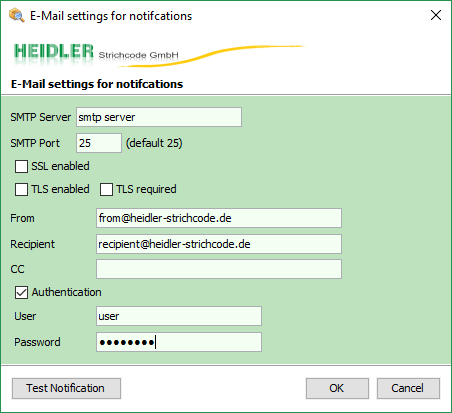
With the menu point „Setup → Gateway polling“, you can configure the following points:
Gateway Port: Port with which you can access the DGS.
Monitoring Port: The Monitoring statrs under this port. If several HVS32-Monitoring services are in use, this value needs to be incremented.
Workstations: Here you can set the HVS workstation to be started by the Monitoring, by right clicking into the field.
Max attempts: Here you can enter the maximum amount of tries to send a request to the HVS32.
Connection timeout: Here you can enter the maximum time for a station until it restarts.
Timeouts: Additionally, you can set explicit timeouts for each function. Each HVS32 function is set with a default timeout.
E.g. Versanddatenanfrage (label print) with 60 seconds. If the timeout is too short, you can set the timeout for the corresponding function.
It ca be blank by default.
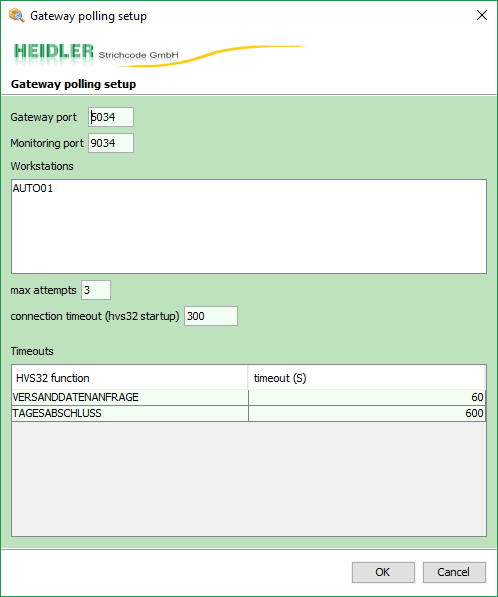
Under „Setup/Scheduler → Start & Stop polling“, you can set the start and stop time.
Important: The time should not be set between 2:00 and 3:00 night time due to the time shift.
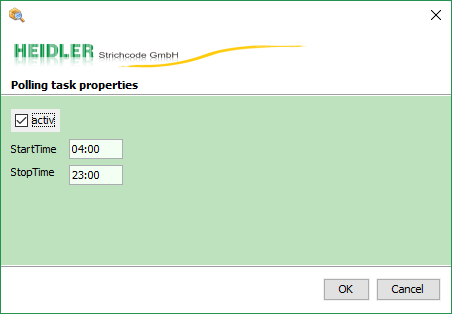
After fully configuring the Monitoring, it is necessary to set a Windows user with local admin rights in the Windows services, under „HVS32MonitoringService“.
Troubleshooting / Logs
- If the HVS32 does not reacft anymore, there will be a timeout exception.
- Because the Monitoring starts the HVS32 packing station (e.g. Auto01), the same packing station should not be started again with the HVS32 link.
- If the Monitoring service is terminated via the task manager, the corresponding HVS32 packing station will not be terminated. When restarting the service, the packing station will be started es several HVS32 instances are open.
- Recent.log: All relevant information, e.g. errors and ProzessIDs, in brief description.
- Monitoring.log: More detailed than the Recent.log. The logs are available under „\Heidler\HVS32\HVS32MonitoringService\logs“.
- No available licences are not shown in the Monitoring.
- If no user is set in the Windows services, it is possible that the local system executing the Windows service has no access to the printer drivers or writing licence for the directories. This can also lead to shipments directly being cancecled in the HVS32 after processing.
HVS32 Monitoring Scheduler
Description of function
For the Monitoring Scheduler, an extra licencce is needed in the HVS32. In this Monitoring, the HVS32 station is called to a configured time and automatically closed after successfully terminated action.Timeouts can be configured individually. In case of error, the amount of repetitions is configured and you have the option to be informedvia e-mail.
Here there are different time controlled tasks to choose from:
- Daily Closing
- AutomaticMailAvis
- EDI repeat
- WaWi response
- Report Erzeugung (Report creation)
- Auto Routen Update (Auto Routes Update)
Configuration options
To start the configurator, open „\Heidler\HVS32\HVS32MonitoringService“ and start the application „HVS32MonitoringServer.exe“.
To configure an error message, click in the main menu on Setup → Notification. Enter your SMTP data here, as well as the receivers (To and CC, multiple e-mail addresses semicolon separated).
To check your settings, you can send a test e-mail with the test notification button.
Über die Menüpunkte „Setup → Scheduler → Daily Closing / AutomaticMailAvis / EDI repeat
sending / WaWi response file“ können Sie folgende Punkte konfigurieren:
Daily Closing: In dieser Maske können Sie per Rechtsklick neue Aufgaben hinterlegen,
bearbeiten oder auch entfernen.
Es kann folgendes hinterlegt werden: Uhrzeit, HVS32
Station und Frachtführer, welche Tagesabgeschlossen werden sollen.
Zusätzlich können auch einzelne Versandarten und Auftraggeber, sowie der zu nutzende Ausgabekanal hinterlegt werden. Ist keine VersandartID oder AuftraggeberID hinterlegt, so werden alle Versandarten für den gewünschten Frachtführer und für jeden Auftraggeber abgeschlossen. Ist kein Ausgabekanal hinterlegt, so wird der im HVS32 konfigurierte genutzt.
AutomaticMailAvis: Hier können Station und Uhrzeit, mit einem Rechtsklick, konfiguriert werden.
Alle Mail Avisierungen die erzeugt, aber nicht versendet wurden, können nach versandt werden.
EDI repeat sending: Hier können Station und Uhrzeit, mit einem Rechtsklick, konfiguriert werden.
Alle Frachtführerdateien die erzeugt, aber nicht übermittelt wurden, werden versucht nach
zu übertragen.
WaWi response file: Hier können Station und Uhrzeit, mit einem Rechtsklick, konfiguriert werden.
Für WaWi Dateien die erzeugt, aber nicht ins hinterlegte Verzeichnis, FTP Server oder E-Mail,
übermittelt wurden,
werden die Übermittlungen erneut versucht.
Report: Hier haben Sie die Möglichkeit die Report Erzeugung aus dem HVS32 zeitgesteuert anzustoßen. Per Rechtsklick können Sie die Konfiguration hinterlegen.
Es kann folgendes hinterlegt werden: Uhrzeit, HVS32
Station und ReportID, welche erzeugt werden sollen.
Max attempts: Hier können Sie die Anzahl der maximalen Versuche eingeben, um eine
Anfrage an das HVS32 zu schicken.
Timeout (in S): Hier geben Sie die Zeit ein, wie lange eine Aktion maximal brauchen darf, bis
sie vom Monitoring abgebrochen wird.
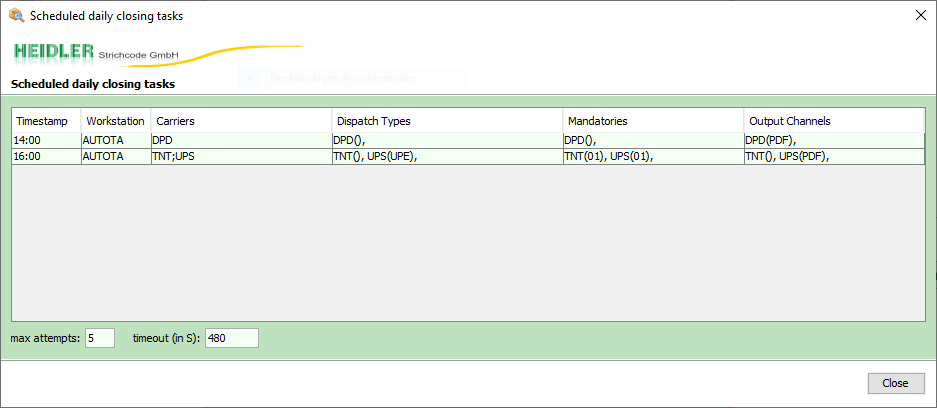
Troubleshooting
- Wenn der Tagesabschluss unerwartet beendet wird, kann es beim erneuten Versuch eines Tagesabschlusses dazu kommen, dass die Daten nicht mehr vorhanden sind. In diesem Fall müssen sie manuell nach versandt werden.
- Nicht vorhandene Lizenzen werden im Monitoring nicht angezeigt.
- Wenn in den Windows Diensten kein User hinterlegt wird, besteht die Möglichkeit, dass das Lokale System der den Windows Dienst ausführt, kein Zugriff auf die Druckertreiber oder Schreibberechtigung auf Verzeichnisse hat. Dadurch kann es auch vorkommen, dass Sendungen im HVS32 nach Verarbeitung direkt storniert werden.
HVS32 Monitoring Light
Funktionsbeschreibung
Das Monitoring Light wird ausschließlich für Filepolling verwendet.
Es startet auch nur die HVS32 Stationen und überwacht die Prozesse.
So werden beendete Prozesse automatisch neu gestartet.
Bei dieser Variante des Monitorings gibt es keine Timeouts.
Es ist keine Lizenzierung notwendig.
Konfigurationsmöglichkeiten
Um den Konfigurator zu starten, öffnen Sie „\Heidler\HVS32\HVS32MonitoringService“ und
starten Sie die Anwendung „HVS32MonitoringLightServer.exe“.
Über die Menüpunkte „Setup → Workstation“ und „Setup → Scheduler“, können Sie Ihre
Workstations mit einem Rechtsklick, beziehungsweise Ihre Start- und Stopzeiten eintragen.
Es besteht nur die Möglichkeit einzustellen, wann welche HVS32 Station gestartet werden soll.
Wichtig: Diese Zeit sollte, aufgrund der Zeitumstellung, nicht zwischen 2:00 und 3:00 Uhr Nachts liegen.
Troubleshooting
Da es beim Starten der Station keine Überwachung gibt, wird im Fehlerfall keine E-Mail verschickt und das HVS32 auch nicht neu gestartet.