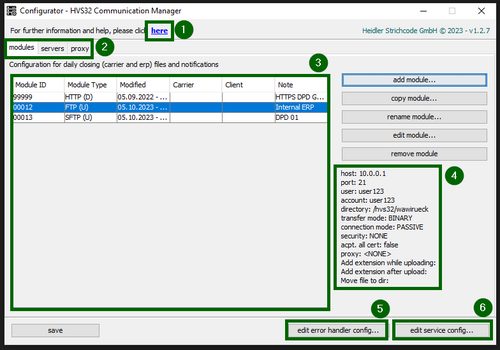HVS32 Communication Manager(en): Unterschied zwischen den Versionen
Lappl (Diskussion | Beiträge) (English translation) |
Lappl (Diskussion | Beiträge) (English translation) |
||
| Zeile 1: | Zeile 1: | ||
| − | The Communication Manager (from now | + | The Communication Manager (from now on abbreviated ComManager) is a service that allows the communication between HVS32 and customer or centrally manages and takes over HVS32 and carrier. The ComManager is intended for communications via FTP, SFTP or SMTP. |
Just like WinSCP, this service is controlled by HVS32 and sends the data to the target server configured in the module. | Just like WinSCP, this service is controlled by HVS32 and sends the data to the target server configured in the module. | ||
| Zeile 7: | Zeile 7: | ||
== ComManager Configuration == | == ComManager Configuration == | ||
The ComManager-configurator is started either directly via the ''ComManager-Configurator.exe'' in the installation directory ''...Heidler\HVS32\ComManager\'' or from the HVS32 configurator. | The ComManager-configurator is started either directly via the ''ComManager-Configurator.exe'' in the installation directory ''...Heidler\HVS32\ComManager\'' or from the HVS32 configurator. | ||
| − | |||
| + | [[Datei:ComManager-Main Window EN.png|500px|thumb|ohne|ComManager main window]] | ||
| − | + | ;'''1 - Link to this Wiki entry''' | |
| − | + | ;'''2 - Tabs selection''' | |
| − | + | :'''Modules''' - modules for transfer of files at daily closing, Wawi back and route downloads. | |
| − | + | :'''Server''' - internal communication servers such as Microsoft Exchange (SMTP) connections | |
| − | + | :'''Proxy''' - internal proxy server | |
| − | + | ;'''3 - Overview of the modules set up''' | |
| − | + | ;'''4 - Summary of the configuration of the selected module''' | |
| − | + | ;'''6 - Service settings''' | |
| − | |||
| − | |||
| − | |||
| − | |||
| − | |||
| − | |||
| − | '''1 - Link to this Wiki entry''' | ||
| − | |||
| − | '''2 - Tabs selection''' | ||
| − | |||
| − | '''Modules''' - modules for transfer of files at daily closing, Wawi back and route downloads. | ||
| − | |||
| − | '''Server''' - internal communication servers such as Microsoft Exchange (SMTP) connections | ||
| − | |||
| − | '''Proxy''' - internal proxy server | ||
| − | |||
| − | '''3 - Overview of the modules set up''' | ||
| − | |||
| − | '''4 - Summary of the configuration of the selected module''' | ||
| − | |||
| − | '''6 - Service settings''' | ||
== Service Settings == | == Service Settings == | ||
Here the basic settings of the ComManager service are made, which are necessary to establish a connection to the service. '''The menu is password protected, the same password as for HVS32 user "vadmin" is required.''' | Here the basic settings of the ComManager service are made, which are necessary to establish a connection to the service. '''The menu is password protected, the same password as for HVS32 user "vadmin" is required.''' | ||
| − | '''Warning: The configurations you make here will only be applied after a restart of the ComManager service!''' | + | <span style="color:#C00000">'''Warning: The configurations you make here will only be applied after a restart of the ComManager service!'''</span> |
| − | |||
| − | |||
| − | |||
| − | |||
| − | |||
| − | |||
| − | |||
| − | |||
| − | |||
| − | |||
| − | |||
| − | |||
| − | |||
| − | |||
| − | |||
| − | |||
| − | |||
| − | |||
| − | Communication port under which the ComManager service can be reached via REST. This port must be whitelisted in the firewall for external communication with the clients on the server. | + | ;'''HVS32 Main directory''' |
| + | :Enter the path to HVS32 here | ||
| + | ;'''HVS32 database file''' | ||
| + | :Specify the path to the HVS32 database. | ||
| + | ;'''HVS32 database server''' | ||
| + | :IP address or hostname of the PC where the database is located. | ||
| + | ;'''HVS32 database port''' | ||
| + | :The port to the HVS32 database needs to be adjusted only in very rare cases. By default, the port is set to 3050. | ||
| + | ;'''REST Port''' | ||
| + | :Communication port under which the ComManager service can be reached via REST. This port must be whitelisted in the firewall for external communication with the clients on the server. | ||
== Configuring the ErrorHandler == | == Configuring the ErrorHandler == | ||
| Zeile 69: | Zeile 39: | ||
| − | '''SMTP Server''' | + | ;'''SMTP Server''' |
| − | + | :IP address or hostname under which the SMPT server can be reached. | |
| − | IP address or hostname under which the SMPT server can be reached. | + | ;'''SMTP Authentication''' |
| − | + | :Here you can store your access data for the SMTP server and activate the authentication. | |
| − | '''SMTP Authentication''' | + | ;'''SMTP Port''' |
| − | + | :Port under which the SMTP server can be reached (25, 465, 587). | |
| − | Here you can store your access data for the SMTP server and activate the authentication. | + | ;'''SSL activated''' |
| − | + | :sent data will be encrypted via Secure Sockets Layer. | |
| − | '''SMTP Port''' | + | ;'''TLS enabled''' |
| − | + | :sent data will be encrypted via Transport Layer Security. If the SMTP server supports this. | |
| − | Port under which the SMTP server can be reached (25, 465, 587). | + | ;'''TLS required''' |
| − | + | :TLS support is requested from the server. | |
| − | '''SSL activated''' | + | ;'''From Name''' |
| − | + | :This name is displayed as the sender name. | |
| − | sent data will be encrypted via Secure Sockets Layer. | + | ;'''From address''' |
| − | + | :The mail address specified here will be displayed as the sender address for all emails sent through the server. | |
| − | '''TLS enabled''' | + | ;'''To/CC/BCC address(es)''' |
| − | + | :Specification of the recipients who are to receive a notification mail. Multiple recipient mail addresses can be entered, separated by a comma. | |
| − | sent data will be encrypted via Transport Layer Security. If the SMTP server supports this. | + | ;'''Reply address''' |
| − | + | :This address overwrites the sender address of the SMTP server and is displayed instead as the sender address for e-mails sent via this module. | |
| − | '''TLS required''' | + | ;'''Subject''' |
| − | + | :This text will be used as subject when sending the mails. | |
| − | TLS support is requested from the server. | + | ;'''Test''' |
| − | + | :You can use this option to send a test message to check the set parameters. | |
| − | '''From Name''' | ||
| − | |||
| − | This name is displayed as the sender name. | ||
| − | |||
| − | '''From address''' | ||
| − | |||
| − | The mail address specified here will be displayed as the sender address for all emails sent through the server. | ||
| − | |||
| − | '''To/CC/BCC address(es)''' | ||
| − | |||
| − | Specification of the recipients who are to receive a notification mail. Multiple recipient mail addresses can be entered separated by a comma. | ||
| − | |||
| − | '''Reply address''' | ||
| − | |||
| − | This address overwrites the sender address of the SMTP server and is displayed instead as the sender address for e-mails sent via this module. | ||
| − | |||
| − | '''Subject''' | ||
| − | |||
| − | This text will be used as subject when sending the mails. | ||
| − | |||
| − | '''Test''' | ||
| − | |||
| − | You can use this option to send a test message to check the set parameters. | ||
== Modules == | == Modules == | ||
| − | '''1 - Overview of the set up modules''' | + | ;'''1 - Overview of the set-up modules''' |
| − | + | :'''Module ID''' - This ID is used to select and assign the module in HVS32. | |
| − | '''Module ID''' - This ID is used to select and assign the module in HVS32. | + | :'''Module type''' - Module type; the abbreviation "U" / "D" shown in the brackets indicates whether it is a download (e.g. route download) or upload module (FFFile, WaWi return, etc.). |
| − | + | :'''Changed''' - date of configuration change | |
| − | '''Module type''' - Module type; the abbreviation "U" / "D" shown in the brackets indicates whether it is a download (e.g. route download) or upload module (FFFile, WaWi return, etc.). | + | ;'''2 - Control options''' |
| − | + | :'''Add server''' - option to add a new server | |
| − | '''Changed''' - date of configuration change | + | :'''Copy Server''' - Allows to create the selected server as a duplicate with a new ID. |
| − | + | :'''Rename server''' - Opens an input dialog to change the ID. Warning: if the server is in use, this will cause errors in the process handling. | |
| − | '''2 - Control options''' | + | :'''Edit Server''' - Opens the server configuration dialog. |
| − | + | :'''Remove server''' - Deletes the server entry. This change is irrevocable, if the server is in use, it will cause errors in process handling. | |
| − | '''Add server''' - option to add a new server | + | ;'''3 - Summary of the configuration of the selected server''' |
| − | |||
| − | '''Copy Server''' - Allows to create the selected server as a duplicate with a new ID. | ||
| − | |||
| − | '''Rename server''' - Opens an input dialog to change the ID. Warning: if the server is in use, this will cause errors in the process handling. | ||
| − | |||
| − | '''Edit Server''' - Opens the server configuration dialog. | ||
| − | |||
| − | '''Remove server''' - Deletes the server entry. This change is irrevocable, if the server is in use, it will cause errors in process handling. | ||
| − | |||
| − | '''3 - Summary of the configuration of the selected server''' | ||
| − | |||
'''Add / configure module''' | '''Add / configure module''' | ||
| − | |||
Communication between HVS32 and the specified server takes place via the modules. Such a server can be either an own (SMTP) server or directly the server of the carrier or customer. | Communication between HVS32 and the specified server takes place via the modules. Such a server can be either an own (SMTP) server or directly the server of the carrier or customer. | ||
| − | After selecting the module type (FTP, SFTP, SMTP, PLD/UPS, HTTP) the new module is configured. In the following dialog you can set the appropriate parameters. | + | After selecting the module type (FTP, SFTP, SMTP, PLD/UPS, HTTP) the new module is configured. In the following dialog, you can set the appropriate parameters. |
'''Module type''' | '''Module type''' | ||
Version vom 5. Oktober 2023, 14:13 Uhr
The Communication Manager (from now on abbreviated ComManager) is a service that allows the communication between HVS32 and customer or centrally manages and takes over HVS32 and carrier. The ComManager is intended for communications via FTP, SFTP or SMTP.
Just like WinSCP, this service is controlled by HVS32 and sends the data to the target server configured in the module.
It is intended to gradually take over the communications of HVS32 and replace other external transfer programs such as WinSCP.
ComManager Configuration
The ComManager-configurator is started either directly via the ComManager-Configurator.exe in the installation directory ...Heidler\HVS32\ComManager\ or from the HVS32 configurator.
- 1 - Link to this Wiki entry
- 2 - Tabs selection
- Modules - modules for transfer of files at daily closing, Wawi back and route downloads.
- Server - internal communication servers such as Microsoft Exchange (SMTP) connections
- Proxy - internal proxy server
- 3 - Overview of the modules set up
- 4 - Summary of the configuration of the selected module
- 6 - Service settings
Service Settings
Here the basic settings of the ComManager service are made, which are necessary to establish a connection to the service. The menu is password protected, the same password as for HVS32 user "vadmin" is required.
Warning: The configurations you make here will only be applied after a restart of the ComManager service!
- HVS32 Main directory
- Enter the path to HVS32 here
- HVS32 database file
- Specify the path to the HVS32 database.
- HVS32 database server
- IP address or hostname of the PC where the database is located.
- HVS32 database port
- The port to the HVS32 database needs to be adjusted only in very rare cases. By default, the port is set to 3050.
- REST Port
- Communication port under which the ComManager service can be reached via REST. This port must be whitelisted in the firewall for external communication with the clients on the server.
Configuring the ErrorHandler
If an ErrorHandler is configured, you will be notified by mail in case of an unsuccessful transfer. The menu is password protected, the same password as for HVS32 user "vadmin" is required.
- SMTP Server
- IP address or hostname under which the SMPT server can be reached.
- SMTP Authentication
- Here you can store your access data for the SMTP server and activate the authentication.
- SMTP Port
- Port under which the SMTP server can be reached (25, 465, 587).
- SSL activated
- sent data will be encrypted via Secure Sockets Layer.
- TLS enabled
- sent data will be encrypted via Transport Layer Security. If the SMTP server supports this.
- TLS required
- TLS support is requested from the server.
- From Name
- This name is displayed as the sender name.
- From address
- The mail address specified here will be displayed as the sender address for all emails sent through the server.
- To/CC/BCC address(es)
- Specification of the recipients who are to receive a notification mail. Multiple recipient mail addresses can be entered, separated by a comma.
- Reply address
- This address overwrites the sender address of the SMTP server and is displayed instead as the sender address for e-mails sent via this module.
- Subject
- This text will be used as subject when sending the mails.
- Test
- You can use this option to send a test message to check the set parameters.
Modules
- 1 - Overview of the set-up modules
- Module ID - This ID is used to select and assign the module in HVS32.
- Module type - Module type; the abbreviation "U" / "D" shown in the brackets indicates whether it is a download (e.g. route download) or upload module (FFFile, WaWi return, etc.).
- Changed - date of configuration change
- 2 - Control options
- Add server - option to add a new server
- Copy Server - Allows to create the selected server as a duplicate with a new ID.
- Rename server - Opens an input dialog to change the ID. Warning: if the server is in use, this will cause errors in the process handling.
- Edit Server - Opens the server configuration dialog.
- Remove server - Deletes the server entry. This change is irrevocable, if the server is in use, it will cause errors in process handling.
- 3 - Summary of the configuration of the selected server
Add / configure module Communication between HVS32 and the specified server takes place via the modules. Such a server can be either an own (SMTP) server or directly the server of the carrier or customer.
After selecting the module type (FTP, SFTP, SMTP, PLD/UPS, HTTP) the new module is configured. In the following dialog, you can set the appropriate parameters.
Module type
Carrier module - standard selection for uploading FF files at daily closing
Additional transfer - customer-specific transfer of e.g. WaWi return files to a customer's own server
Download - special module type for downloading e.g. route files
ModuleID
An automatically generated ID for the selection and assignment of the module in HVS32
Carrier
Additional restriction of the module for the use of specific carrier modules in HVS32 (exclusively for FF file transfer)
Sender
Additional restriction of the module for the use of certain senders/clients in the HVS32 (exclusively for the FF file transfer)
Note
Optional note, for better overview (will be displayed in the overview and in HVS32)
Configuring the FTP module
The composite module ID incl. note is displayed as the heading in the dialog.