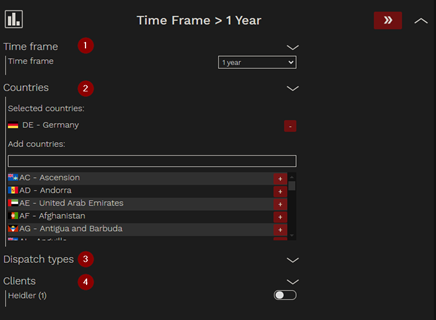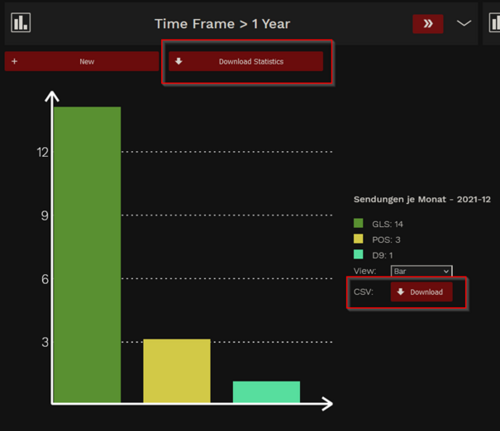SEMWeb Statistic
Statistics
The statistics feature is designed for conducting analyses of delivery times. Currently, there are four selectable statistical options available. For more details, please refer to the "Output Types" section. If additional statistics are needed, we can explore and potentially integrate them. Please contact our sales department for further assistance. A significant advantage is that data is never archived, enabling analyses to span over multiple years, facilitating the examination of long-term trends and insights.
Notice: Each created statistic is only visible to the respective user. There are no global statistics visible and executable for all users.
View
Unlike the other two pages, there is no search function here. All created statistics are displayed in the overview. These statistics are user-specific. Each statistic can be quickly executed using the ">>" button.
Existing Statistics
At the top of the Statistics page, you will find a list of pre-existing statistics. Each created statistic displays its name along with a button to execute the statistic. Additionally, there is a downward-pointing arrow that allows you to expand the statistic to make custom settings for it. Either below the existing statistics or at the top if there are no statistics created yet, you'll find a "NEW" button. You can use this button to create a new statistic.
Settings for a statistic are structured as follows:
1. Timeframe
- <Date>: Adjustable date range
- 1 Day: Includes all shipments delivered within the last 24 hours. For example, if the statistic is executed at 9:15 AM, it will consider all shipments from 9:15 AM the previous day.
- 1 Week: Includes all shipments delivered within the last week. For example, if the statistic is executed at 9:15 AM, it will consider all shipments from one week ago starting at 9:15 AM.
- 2 Weeks: Same handling as for all.
- 1 Month: Same handling as for all.
- 3 Months: Same handling as for all.
- 1 Year: Same handling as for all.
2. Countries
This section allows filtering by countries. If no country is selected, data from all countries will be included. You can search for countries using the text field and add them by clicking the plus icon.
3. Dispatch Types
You can filter by entire carriers or specific dispatch types. For example, if you want to analyze all express delivery types. If nothing is selected, the statistics will include data from all dispatch types.
4. Clients
This option enables filtering by clients for whom the statistics should be generated.
Output
Output types
Here, you can select which analyses to perform and display. You can also execute multiple analyses simultaneously.
- Sendungen je Monat (Shipments per Month)
This statistic lists the number of shipments per month per dispatch type. You can also download a CSV file containing each shipment along with its delivery duration.
- Laufzeit (Delivery Duration)
Average delivery durations per dispatch type are listed here. Only delivered shipments are considered in this calculation.
- Verspätung (Delayed Shipments)
This statistic illustrates the number of shipments per dispatch type that are on time and those that are delayed. They are categorized into different time frames.
- Sendungen pro Versandart (Shipments per Dispachttype)
This statistic displays the number of shipments sent per carrier per dispatch type.
Display
Name
Set the name to be displayed at the top.
Display type
Preselect the display format for the statistics. The appearance can be adjusted later for each chart individually.
Options
Delete
Deletes the current statistic preset.
The statistics
The statistics can be displayed as either bar, ring, or pie charts.
Additionally, for some statistics, there is the option to download a CSV file.
This can be done either next to each displayed chart or via the "Statistics Download" function located next to the "New" button at the top.