Setting up a new shipping station / HVS32 clientinstallation
Zur Navigation springen
Zur Suche springen
Preparation
- The HVS32 has to be installed on the Server
- The printers which you want to use should be installed and connected on the new client
- The network share to the HVS32 Directory has to be already connected on the client.
Installation
- Please execute the HVS32ClientSetup.exe directly on your computer(workstation) from the mapped HVS32-path (Do not start the file via link and don't copy the file onto your Client-PC)
- to install a new packstation please select the second option "neue Versandstation..."
- If you want to install a packstation that already exist, please select the first option "bereits vorhandene..."
- Please press: "Weiter"
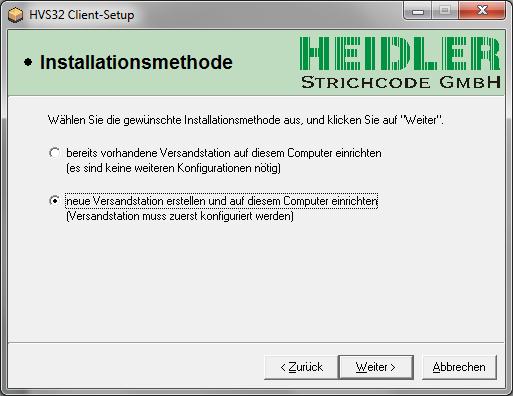
- Please enter the name for the new Packstation (has to be a new name!)
- It is recommended to use the same name for both fields.
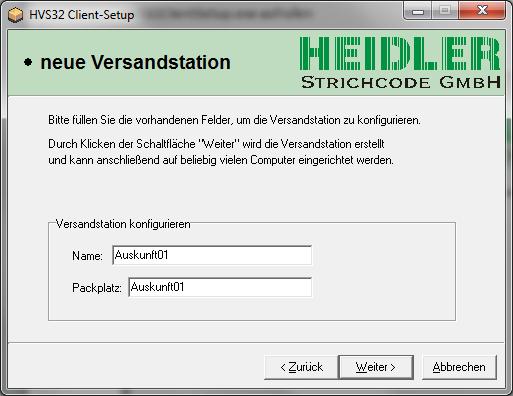
- After that select your destination folder, where the new shortcut for the new HVS32 packstation should be created.
- It is recommended to select the appropriate subfolder (....HVS32\Versandstationen\"Neue Versandstation"\)
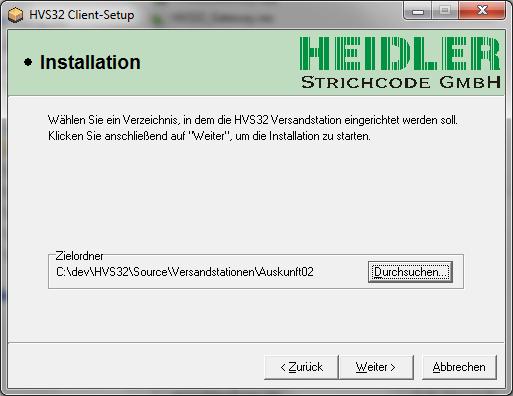
- Finish the installation by pressing "complete"
- parallel an explorer window opens where the new shortcut for the new HVS32 packstation is located.
- this shortcut will be used to start the HVS32 (the new Packstation)
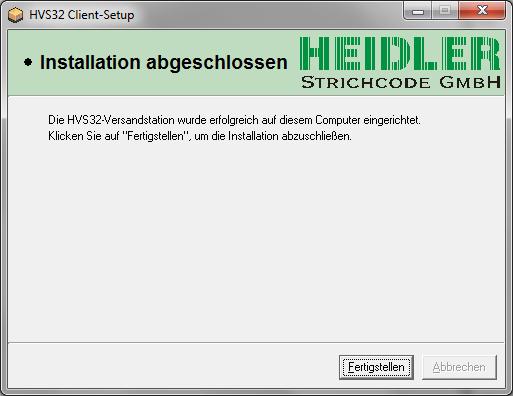
Configuration of the new shippingstation (first start)
The following steps have to be done after the client installation and after the start of the HVS.
- Go to: setup -> configurator -> general
- If you see a "Pop-up", press OK
- Press the button "Next" until you reach the menupoint "system settings"
- configurate the Labelprinter: choose the options the same way it is configurated on your server or the other client-installations.
- go on to "output channels"
- press on "standard list output" and choose the printer you need -> confirm with OK
- press on "standard label output (Win)" and choose the printer you need -> confirm with OK
- press "Next" until you reach the end
- finally please press "save/ok"
- The client installation is finished.