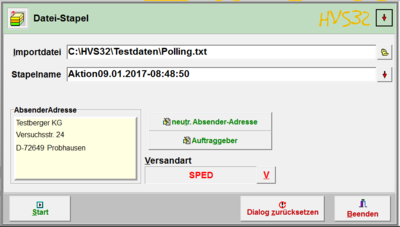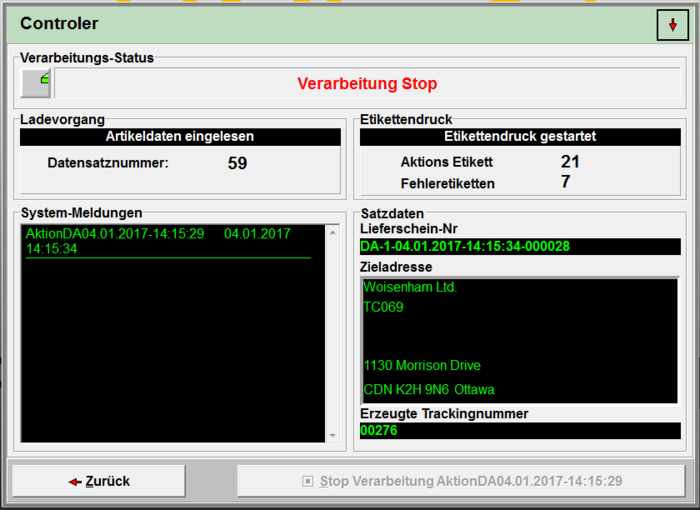Processing: File stack: Unterschied zwischen den Versionen
Ddang (Diskussion | Beiträge) |
Ddang (Diskussion | Beiträge) |
||
| Zeile 1: | Zeile 1: | ||
| − | [[ | + | [[null]] |
'''Menu: processing > file stack''' | '''Menu: processing > file stack''' | ||
| Zeile 23: | Zeile 23: | ||
Assign a name for the action here. It will later show up in the [[Deliveries:_info_/_administration|info/administration]] under details. | Assign a name for the action here. It will later show up in the [[Deliveries:_info_/_administration|info/administration]] under details. | ||
| − | = | + | = Neutr. sender-address = |
| − | + | Here you can use other sender addresses that do not correspond with the address of the client. You can create it under [[Versanddaten:_Neutrale_Absenderadressen|Neutrale Absenderadressen]] or directly in the appearing mask. Now select the address you want to use and click on next. | |
| − | = | + | = Client = |
| − | + | Select the client here. This client refers to the configurated data at the carrier, e.g. the customer number. | |
| − | = | + | = Dispatch type = |
| − | + | Select the [[Setup:_Konfigurator|Frachtführer]] here and the desired dispatch type, with witch you want to dispatch. | |
| − | = | + | = Sender address = |
| − | + | Here you can see which address for the client or neutral sender address has been selected. This address will later be printed on the label and mainly serves as verfication. | |
= Start = | = Start = | ||
| − | [[File:Verarbeitungsmaske AktionAusDatei.PNG|right|700px|Verarbeitungsmaske AktionAusDatei.PNG]] | + | [[File:Verarbeitungsmaske AktionAusDatei.PNG|right|700px|Verarbeitungsmaske AktionAusDatei.PNG]] Click on this button to start the processing. |
| − | === | + | === Processing state === |
| − | :In | + | :In this window you can see the action currently happening. |
| − | === | + | === Load operation === |
| − | : | + | :The data set number displays the amount of data sets that have been loaded out of the file. |
| − | === | + | === Label print === |
| − | * | + | *Action label |
| − | : | + | :Here you can see how many labels have been printed. |
| − | * | + | *Error labels |
| − | : | + | :Here you can see how many labels could not have been printed. |
| − | === System | + | === System messages === |
| − | : | + | :The system messages serve as a protocol, e.g. when the processing has been started and stopped. |
| − | === | + | === Record data === |
| − | : | + | :Here you can see different data related to the processed data sets. |
| − | * | + | *Delivery note number |
| − | : | + | :The delivery note number is shown here. |
| − | * | + | *Dest address |
| − | : | + | :The dest address is shown here. |
| − | * | + | *Generated tracking number |
| − | : | + | :The tracking number to the shipment is shown here. |
| − | === Stop | + | === Stop processing === |
| − | : | + | :Stop the processing with this button. This can take a moment. |
| − | = | + | = Video description = |
| − | + | The fundtion of this module is also explained in this video: https://www.youtube.com/watch?v=DrYxUYU_128 | |
[[Category:Seiten mit defekten Dateilinks]] | [[Category:Seiten mit defekten Dateilinks]] | ||
Version vom 5. Februar 2024, 17:47 Uhr
Menu: processing > file stack
Process from files similar to file automatic polling.
With the help of the HVS32 extension module "file stack", entire files can be processed with address information. The corresponding file in the given ASCII - or CSV - formatwill be selected.
This module is suitable for one-time dispatch actions, to print a large amount of shipment labels with an address list as its base data, for which no order from the ERP/WMS system is necessary. Possible use of the module in, e.g. catalogue dispatch, promotional gift dispatch, Christmas presents etc.
In contrast to the extension module „action from file“ the package weight and the package data needs to be defined in the import file. The dispatch type or the customer can be manually selected. If a neutral sender-address is selected, it will appear on the shipment label. Sorted by address (all shipment labels per address are printed one after another).
The processing can be paused with the pause button. The stop button stops the processing. The processing can be restarted on a later point of time for further processing. Each stopped processing receives a defined action name. If several actions have been stopped, one action name can be selected for further processing. Unexpected processing errors caused by the system will be displayed on the system-error monitor. E.g. no network connection etc.
Import file
Enter the path + file name (e.g. C:\HVS32\Testdaten\Polling.txt) directly or open the explorer by clicking the button to select the file.
Standard file structure for CSV:
ZielAdrName1;ZielAdrName2;ZielAdrName3;ZielAdrStrasse;ZielAdrLKZ;ZielAdrPLZ;ZielAdrOrt;PackStkNr;PackStkGes;Gewicht;AnzahlArtikel;Zusatzzeile1;Zusatzzeile2;AuftragNr;RechnungsNr;KundenNr;Datum;ReferenzNr
Action name
Assign a name for the action here. It will later show up in the info/administration under details.
Neutr. sender-address
Here you can use other sender addresses that do not correspond with the address of the client. You can create it under Neutrale Absenderadressen or directly in the appearing mask. Now select the address you want to use and click on next.
Client
Select the client here. This client refers to the configurated data at the carrier, e.g. the customer number.
Dispatch type
Select the Frachtführer here and the desired dispatch type, with witch you want to dispatch.
Sender address
Here you can see which address for the client or neutral sender address has been selected. This address will later be printed on the label and mainly serves as verfication.
Start
Click on this button to start the processing.
Processing state
- In this window you can see the action currently happening.
Load operation
- The data set number displays the amount of data sets that have been loaded out of the file.
Label print
- Action label
- Here you can see how many labels have been printed.
- Error labels
- Here you can see how many labels could not have been printed.
System messages
- The system messages serve as a protocol, e.g. when the processing has been started and stopped.
Record data
- Here you can see different data related to the processed data sets.
- Delivery note number
- The delivery note number is shown here.
- Dest address
- The dest address is shown here.
- Generated tracking number
- The tracking number to the shipment is shown here.
Stop processing
- Stop the processing with this button. This can take a moment.
Video description
The fundtion of this module is also explained in this video: https://www.youtube.com/watch?v=DrYxUYU_128