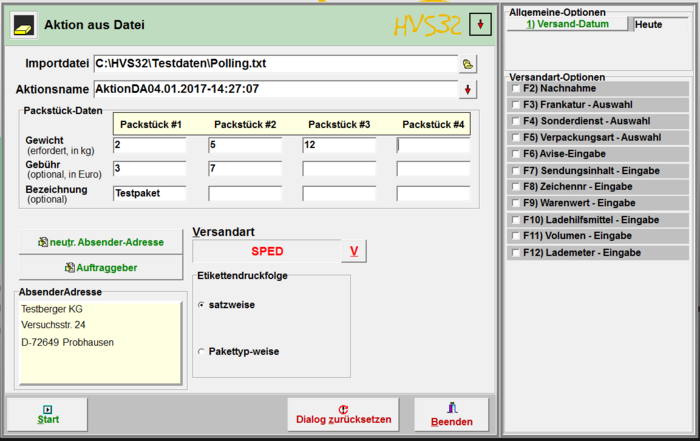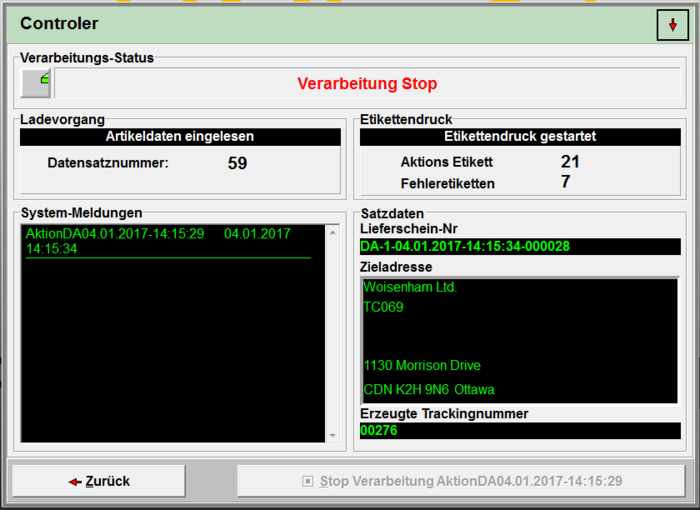Processing: action from file
Menu: Processing > Action from file
Similar to the Datei Automatik-Polling, you can read a file and create a label per sentence.
With the help of the HVS32 extension module "action from file", complete files can be processed with address data. The appropriate file will be selected in the given ASCII or CSV format. After that it needs to be determined which parcel - weight / fee is valid for this action. Up to 4 different parcel weights / fees per sentence can be determined. The default settings for the client (sender address) will be displayed. If several clients are deposited, it can be manually selected for this action. If a neutr. sender address is selected, it will be displayed on the shipping label. A different sorting of the shipping labels that need to be printed is also configurable, if several package-pieces have been defined for this action: Sort by address (all shipping labels per address will be printed one after the other) or sort by package-pieces (all shipping labels of the respective package-piece will be printed one after the other). The processing can be halted with the pause-switch. The stop-switch interrupts the processing. This action processing can be restarted on a later time for the continued processing. Each interrupted processing receives a defined action name. If several actions get interrupted, an action name can be chosen for the continued processing. On the display field system-errorscreen unexpected processing errors created by the system will be displayed, for instance: no network connection etc..
Import file
Enter the path+file name (for example: C:\HVS32\Testdaten\Polling.txt) or open the explorer with a click on the button to the right of the input field to search for the desired file.
Action name
Here you assign a name for the action which will later be displayed under details in the information.
The button next to the input field, marked by an arrow, opens a window in which you can select the so far applied action names.
Package-pieces data
You can send up to 4 package-pieces per recipient. Here you enter the corresponding parameters for each package-piece.
Package-piece #1-4
- Weight
- Enter the weight for the respective package-piece. This input is a required field.
- Fee
- The fee of the package-piece. This input is optional.
- Description
- The description is optional as well, but it can be indicated here if needed.
Neutr. sender address
Here you can use other sender addresses which do not correspond with the address of the client. You can create these under neutr. sender adresses or directly in the displayed mask.
You can now select the desired address. With a click on Continue, the address will be taken over.
Client
Wählen Sie hier, welcher Auftraggeber verwendet werden soll. Diesen können Sie unter Auftraggeber/Absender anlegen, bearbeiten und löschen.
Der Auftraggeber ist für den Frachtführer später wichtig, da sich hinter diesem spezifische Einstellungen verbergen wie z.B. Kundennummern, Nummernkreise, usw.
Versandart
Wählen Sie hier den Frachtführer und die gewünschte Versandart aus, mit welcher Sie versenden möchten.
AbsenderAdresse
Dies ist ein Anzeigefeld, welches hauptsächlich zur Prüfung Ihrer Eingaben dient.
Es wird hier entweder die Adresse des gewählten Auftraggebers angezeigt, oder, falls ausgewählt, die Adresse des neutralen Absenders.
Die Adresse in diesem Feld ist die Adresse, welche Sie auf dem asugedruckten Label wiederfinden.
Etikettendruckfolge
Wählen Sie, in welcher Reihenfolge die Etiketten gedruckt werden sollen.
satzweise
- Pro Datensatz wird ein Etikett gedruckt.
Pakettyp-weise
- Pro Pakettyp werden alle Etiketten zuerst gedruckt. In dem Fall werden alle 1. Pakete gedruckt, dann alle 2. Pakete, usw.
Start
Durch Drücken auf diesen Button starten Sie die Verarbeitung.
Verarbeitungs-Status
- In diesem Fenster wird Ihnen der Momentane Status Ihrer Verarbeitung angezeigt.
Ladevorgang
- Die Datensatznummer zeigt an, wie viele Datensätze aus der Datei geladen wurden.
Etikettendruck
- Aktions Etikett
- Zeigt an, wie viele Etiketten bis jetzt gedruckt wurden.
- Fehleretiketten
- Zeigt an, wie viele Etiketten aufgrund von Fehlern nicht gedruckt werden konnten.
System-Meldungen
- Die System-Meldungen dienen als Protokoll, z.B. wann eine Verarbeitung gestartet und beendet wurde.
Satzdaten
- Hier werden Ihnen die Daten zum momentan verarbeiteten Datensatz angezeigt.
- Lieferschien-Nr
- Hier wird die Lieferschien-Nr angezeigt.
- Zieladresse
- Hier wird die Empfängeradresse angezeigt.
- Erzeugte Trackingnummer
- Es wird die Trackingnummer zu der Sendung angezeigt.